
Expert Verified, Online, Free.

You have an Azure Active Directory (Azure AD) tenant that contains a user named User1. User1 has the devices shown in the following table.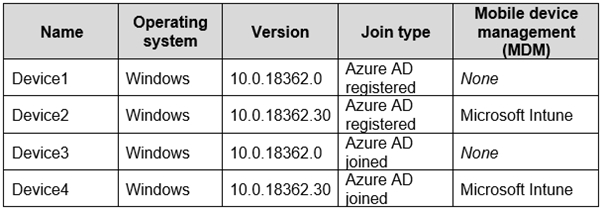
Enterprise State Roaming is configured for User1.
User1 signs in to Device4 and changes the desktop.
You need to identify on which devices User1 will have a changed desktop.
Which devices should you identify?

Jana08
Highly Voted 2 years, 9 months agoJana08
2 years, 9 months agoRodrigoT
1 year, 11 months agoMerma
Highly Voted 2 years, 11 months agoJeremyBearimy7
2 years, 11 months agoCristyy
Most Recent 7 months, 1 week agoSR1991
8 months, 3 weeks agopakrzywicki
9 months, 1 week agomanjonei
1 year, 2 months agocbjorn8931
1 year, 5 months agogotrekk
1 year, 8 months agoMR_Eliot
1 year, 11 months agoCisco
1 year, 12 months agodefrey
2 years, 3 months agoRodrigoT
2 years agojorlloen
2 years, 7 months agoercluff
2 years, 8 months agoercluff
2 years, 8 months agoAngarali
2 years, 9 months agoWhatsamattr81
1 year, 10 months agoPerycles
2 years, 10 months agoRajeeMark
2 years, 10 months agoJimbob77
2 years, 10 months agoJimbob77
2 years, 10 months agoPrianishnikov
2 years, 7 months ago