

SIMULATION -
Please wait while the virtual machine loads. Once loaded, you may proceed to the lab section. This may take a few minutes, and the wait time will not be deducted from your overall test time.
When the Next button is available, click it to access the lab section. In this section, you will perform a set of tasks in a live environment. While most functionality will be available to you as it would be in a live environment, some functionality (e.g, copy and paste, ability to navigate to external websites) will not be possible by design.
Scoring is based on the outcome of performing the tasks stated in the lab. In other words, it doesn't matter how you accomplish the task, if you successfully perform it, you will earn credit for that task.
Labs are not timed separately, and this exam may have more than one lab that you must complete. You can use as much time as you would like to complete each lab. But, you should manage your time appropriately to ensure that you are able to complete the lab(s) and all other sections of the exam in the time provided.
Please note that once you submit your work by clicking the Next button within a lab, you will NOT be able to return to the lab.
You may now click next to proceed to the lab.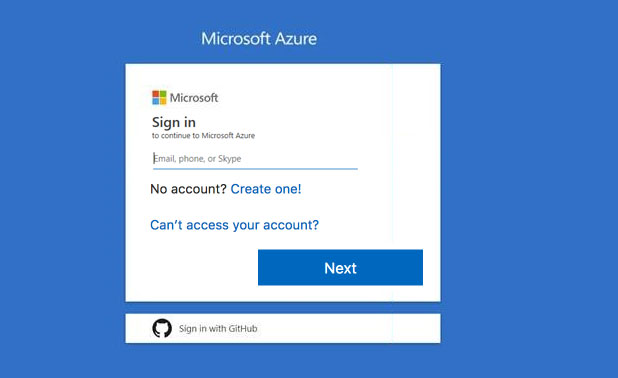
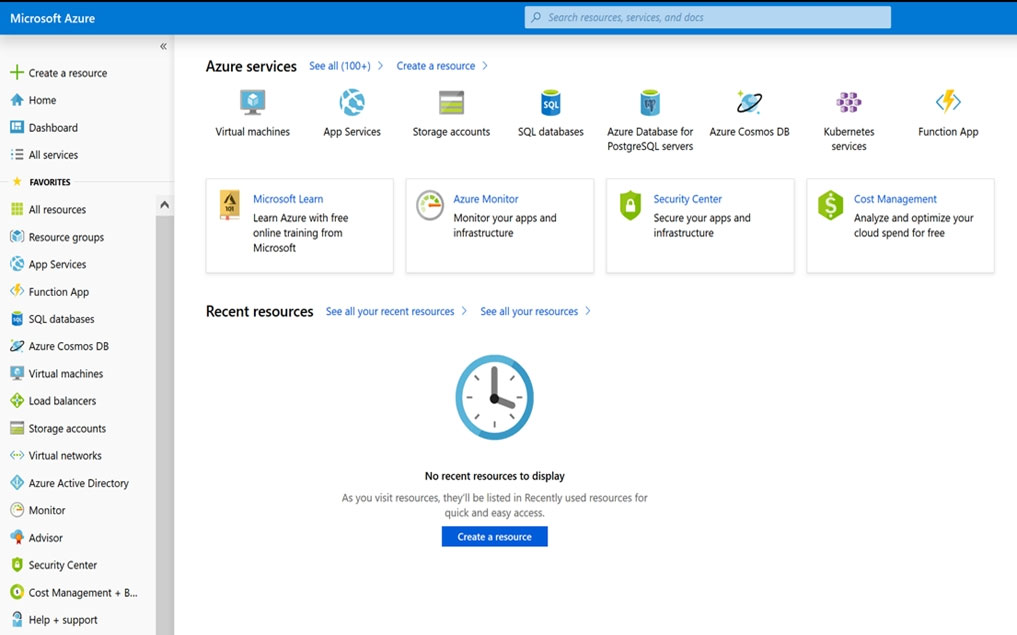
You need to deploy two Azure virtual machines named VM1003a and VM1003b based on an Ubuntu Server image. The deployment must meet the following requirements:
✑ Provide a Service Level Agreement (SLA) of 99.95 percent availability.
✑ Use managed disks.
What should you do from the Azure portal?
Nurhun
Highly Voted 5 years, 4 months agoaka_tom
Highly Voted 5 years, 4 months agoCloudyuga
5 years, 2 months agoSir_Lit
5 years, 1 month agomiroku000
Most Recent 4 years, 7 months agomegaejay
4 years, 10 months agoFal991l
3 years, 4 months agokr101
4 years, 11 months agormurugan
4 years, 11 months agojjkidd72
4 years, 11 months agotin1624
5 years, 1 month agomacco455
5 years, 1 month agoLuiza
5 years, 2 months agojonnybugaloo
5 years, 2 months agoFranklinAlagala
5 years, 2 months agomsg1021
5 years, 3 months agoRayTs
5 years, 3 months agohstorm
4 years, 11 months agoDallasAWSE
5 years, 4 months agopraveen97
5 years agoWathini
5 years, 4 months agobellapupa
5 years, 4 months ago