

SIMULATION -
Please wait while the virtual machine loads. Once loaded, you may proceed to the lab section. This may take a few minutes, and the wait time will not be deducted from your overall test time.
When the Next button is available, click it to access the lab section. In this section, you will perform a set of tasks in a live environment. While most functionality will be available to you as it would be in a live environment, some functionality (e.g, copy and paste, ability to navigate to external websites) will not be possible by design.
Scoring is based on the outcome of performing the tasks stated in the lab. In other words, it doesn't matter how you accomplish the task, if you successfully perform it, you will earn credit for that task.
Labs are not timed separately, and this exam may have more than one lab that you must complete. You can use as much time as you would like to complete each lab. But, you should manage your time appropriately to ensure that you are able to complete the lab(s) and all other sections of the exam in the time provided.
Please note that once you submit your work by clicking the Next button within a lab, you will NOT be able to return to the lab.
You may now click next to proceed to the lab.
Use the following login credentials as needed:
Azure Username: XXXXXXX -
Azure Password: XXXXXXX -
The following information is for technical support purposes only:
Lab Instance: 9172796 -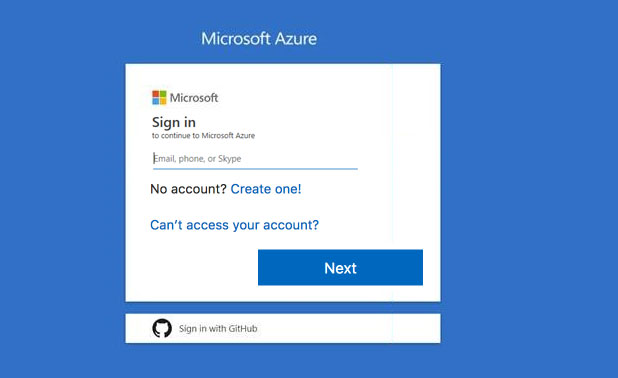
You plan to back up all the Azure virtual machines in your Azure subscription at 02:00 Coordinated Universal Time (UTC) daily.
You need to prepare the Azure environment to ensure that any new virtual machines can be configured quickly for backup. The solution must ensure that all the daily backups performed at 02:00 UTC are stored for only 90 days.
What should you do from your Recovery Services vault on the Azure portal?
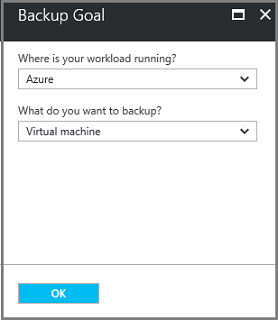
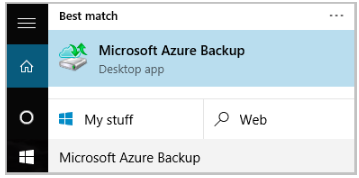
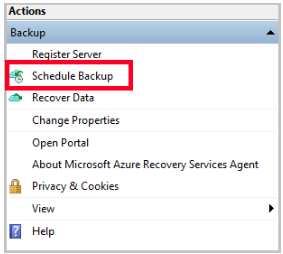
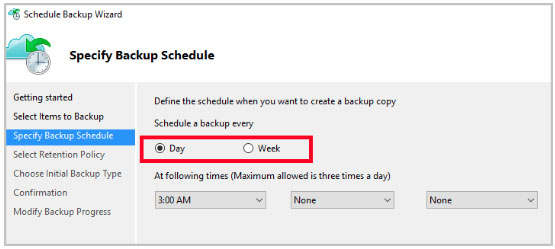
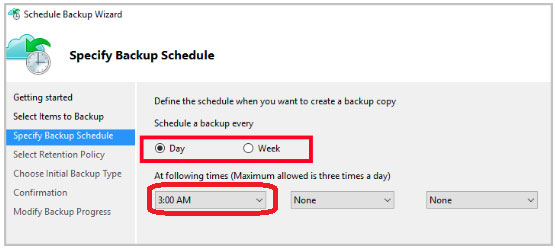
weinzij
Highly Voted 5 years, 3 months agosapien45
5 years, 3 months agobingomutant
5 years agoCristianN
Highly Voted 5 years, 1 month agopraveen97
4 years, 11 months agoJBinuya
Most Recent 4 years, 4 months agoAndres_P
4 years, 9 months agoXtian_ar
4 years, 10 months agoShades
4 years, 11 months agoShades
4 years, 11 months agoOmnipitus
4 years, 10 months agoOmnipitus
5 years agonfett
5 years, 1 month agobubbie
5 years, 2 months agobubbie
5 years, 2 months agomahendrakh
5 years, 2 months agoSam12
5 years, 2 months agohstorm
4 years, 10 months agobjoernhoefer
5 years, 2 months agobsharm36
5 years, 2 months agoExam103
5 years, 3 months ago