

SIMULATION -
Please wait while the virtual machine loads. Once loaded, you may proceed to the lab section. This may take a few minutes, and the wait time will not be deducted from your overall test time.
When the Next button is available, click it to access the lab section. In this section, you will perform a set of tasks in a live environment. While most functionality will be available to you as it would be in a live environment, some functionality (e.g, copy and paste, ability to navigate to external websites) will not be possible by design.
Scoring is based on the outcome of performing the tasks stated in the lab. In other words, it doesn't matter how you accomplish the task, if you successfully perform it, you will earn credit for that task.
Labs are not timed separately, and this exam may have more than one lab that you must complete. You can use as much time as you would like to complete each lab. But, you should manage your time appropriately to ensure that you are able to complete the lab(s) and all other sections of the exam in the time provided.
Please note that once you submit your work by clicking the Next button within a lab, you will NOT be able to return to the lab.
You may now click next to proceed to the lab.
Use the following login credentials as needed:
Azure Username: XXXXXXX -
Azure Password: XXXXXXX -
The following information is for technical support purposes only:
Lab Instance: 9172796 -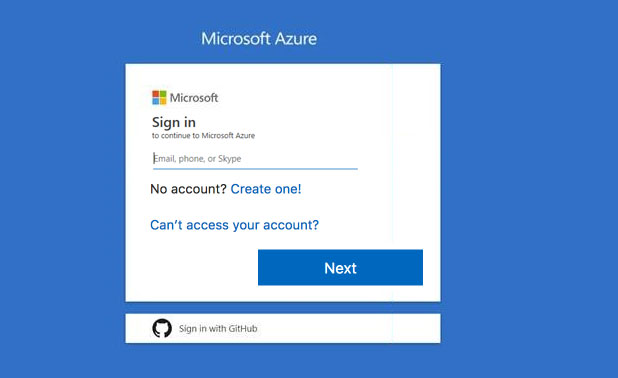
Your company plans to store several documents on a public website.
You need to create a container named bios that will host the documents in the storagelod9272261 storage account. The solution must ensure anonymous access and must ensure that users can browse folders in the container.
What should you do from the Azure portal?
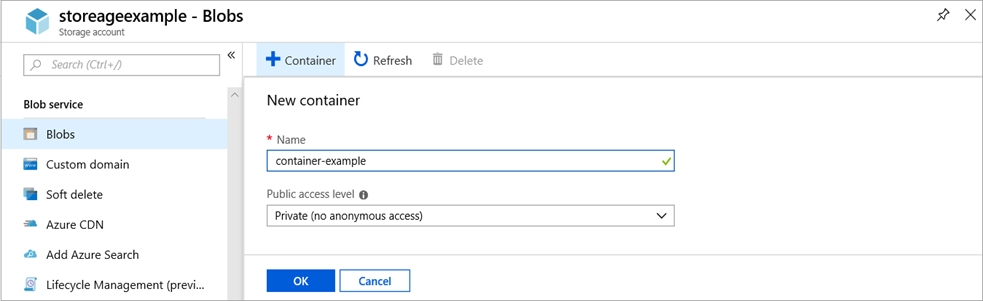
awsnoob
Highly Voted 5 years, 3 months agopraveen97
4 years, 11 months agoreklamos
Highly Voted 5 years, 2 months agoJohnnyBGood
Most Recent 4 years, 9 months agokumardeb
4 years, 11 months agosondrex
5 years, 1 month ago