

SIMULATION -
Please wait while the virtual machine loads. Once loaded, you may proceed to the lab section. This may take a few minutes, and the wait time will not be deducted from your overall test time.
When the Next button is available, click it to access the lab section. In this section, you will perform a set of tasks in a live environment. While most functionality will be available to you as it would be in a live environment, some functionality (e.g, copy and paste, ability to navigate to external websites) will not be possible by design.
Scoring is based on the outcome of performing the tasks stated in the lab. In other words, it doesn't matter how you accomplish the task, if you successfully perform it, you will earn credit for that task.
Labs are not timed separately, and this exam may have more than one lab that you must complete. You can use as much time as you would like to complete each lab. But, you should manage your time appropriately to ensure that you are able to complete the lab(s) and all other sections of the exam in the time provided.
Please note that once you submit your work by clicking the Next button within a lab, you will NOT be able to return to the lab.
You may now click next to proceed to the lab.
Use the following login credentials as needed:
Azure Username: XXXXXXX -
Azure Password: XXXXXXX -
The following information is for technical support purposes only:
Lab Instance: 9172796 -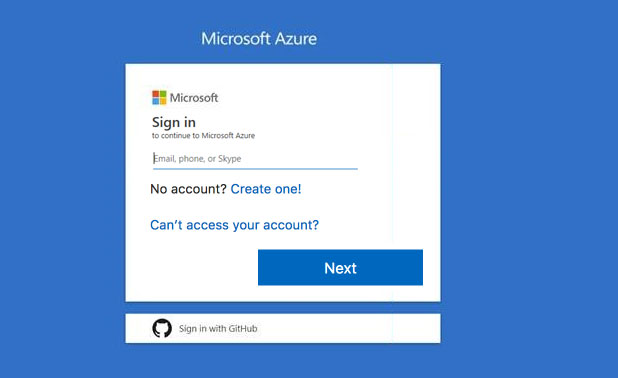
You recently created a virtual machine named Web01.
You need to attach a new 80-GB standard SSD data disk named Web01-Disk1 to Web01.
What should you do from the Azure portal?
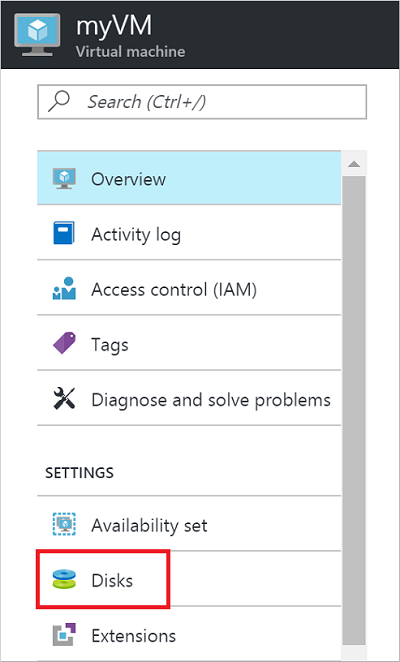
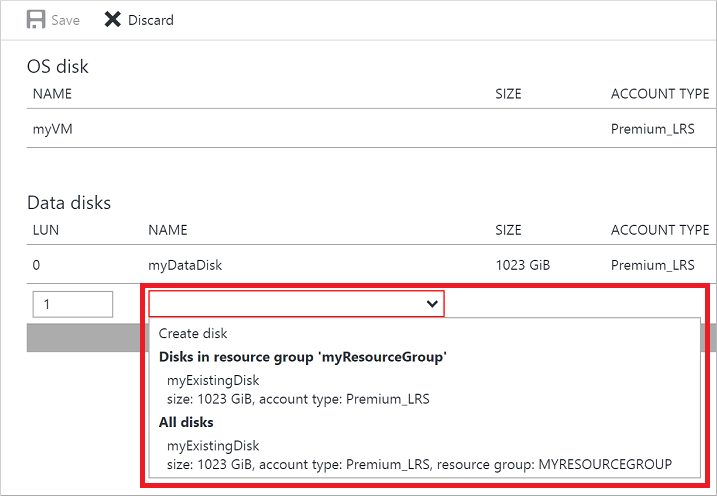
Exam103
Highly Voted 5 years, 2 months agocucuff
5 years agoOmnipitus
5 years agokr101
Most Recent 4 years, 9 months agoHacker09
4 years, 11 months agonfett
5 years agoOmnipitus
5 years agoirontrooper
4 years, 11 months agoShades
4 years, 11 months agocucuff
5 years agogerardR
5 years agopiyush_bhanderi
5 years agospunkmire
5 years, 1 month agoawsnoob
5 years, 3 months agoreklamos
5 years, 2 months ago