

DRAG DROP -
A manufacturing company is setting up a new warehouse.
The warehouse must store a product that is currently stored in another warehouse.
You need to create new item coverage for the warehouse.
Which four actions should you perform in sequence? To answer, move the appropriate actions from the list of actions to the answer area and arrange them in the correct order.
Select and Place: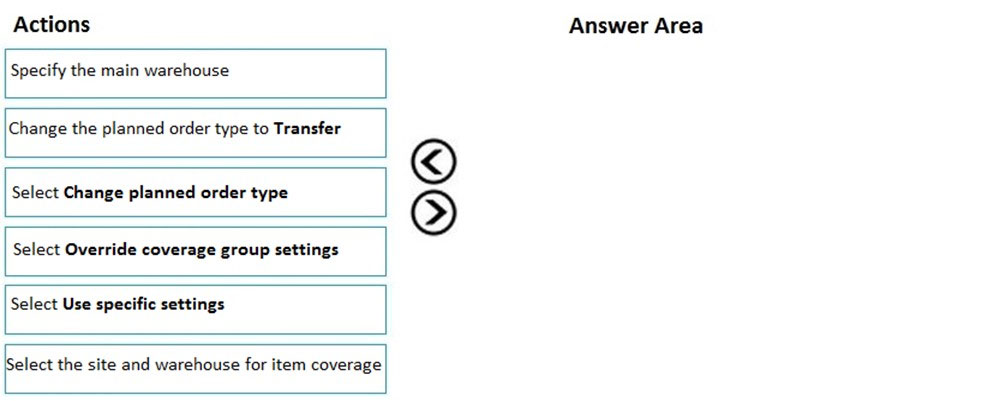
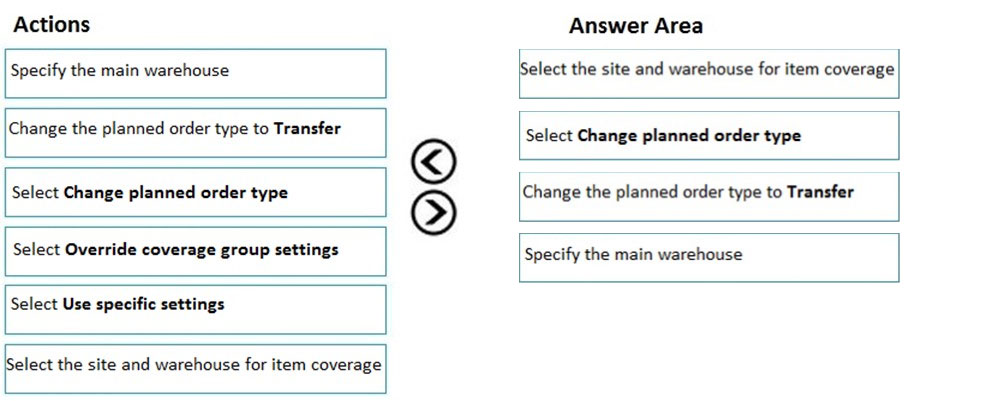
globeearth
3 months, 2 weeks agoglobeearth
3 months ago