

DRAG DROP -
You need to use Azure Automation State Configuration to manage the ongoing consistency of virtual machine configurations.
Which five actions should you perform in sequence? To answer, move the appropriate actions from the list of actions to the answer area and arrange them in the correct order.
NOTE: More than one order of answer choices is correct. You will receive credit for any of the correct orders you select.
Select and Place: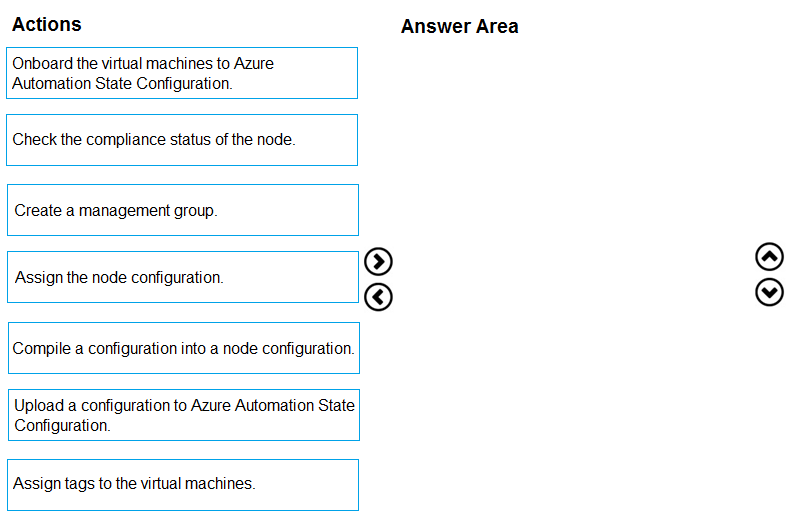
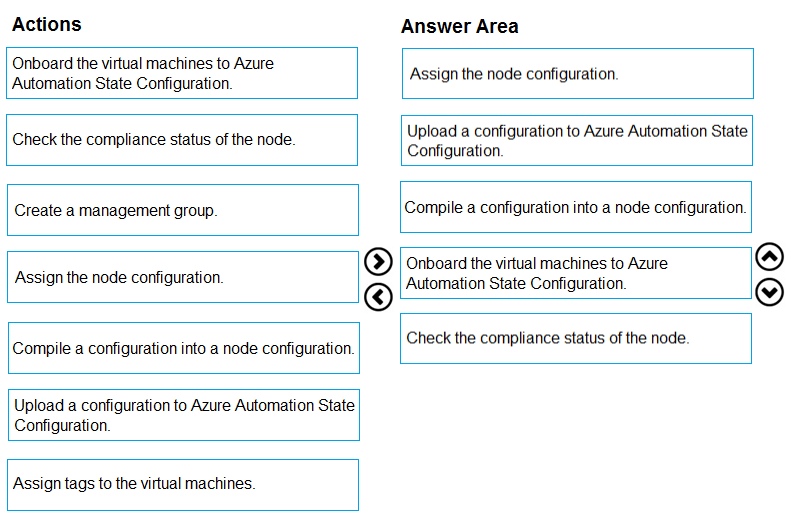
TosO
Highly Voted 5 years, 4 months agoTateBytes
4 years, 6 months agovikki
4 years, 6 months agordemontis
3 years, 4 months agoXJ
2 years, 7 months agoMP270915
5 years, 4 months ago[Removed]
5 years, 4 months ago[Removed]
5 years, 4 months agod0bermannn
3 years, 10 months agohubeau
5 years, 4 months agobnair
5 years, 2 months agoRoot_Access
5 years, 2 months ago031920
Highly Voted 5 years, 1 month agodung1996
11 months, 1 week agoTriDuong
Most Recent 11 months agodung1996
11 months, 1 week agovsvaid
1 year, 7 months agovarinder82
1 year, 8 months agogabo
1 year, 10 months agoRahul_Raj_9
1 year, 10 months agoJis247
2 years, 10 months agosyu31svc
2 years, 12 months agoEltooth
3 years, 2 months agogabo
1 year, 10 months agomfawew223
1 year, 8 months agosimoziyadi
3 years, 8 months agoAdamCzepiel
3 years, 8 months agoSakile
3 years, 10 months agoerico
4 years, 1 month agoLily2022
4 years, 3 months agoTanmoyD
4 years, 3 months ago