

HOTSPOT -
You need to configure Server1 to meet the following requirements:
✑ Ensure that old files in folder named Folder1 are archived automatically to a folder named Archive1.
✑ Ensure that JPG files can always be saved to a local computer, even when a file screen exists.
Which two nodes should you configure?
Hot Area: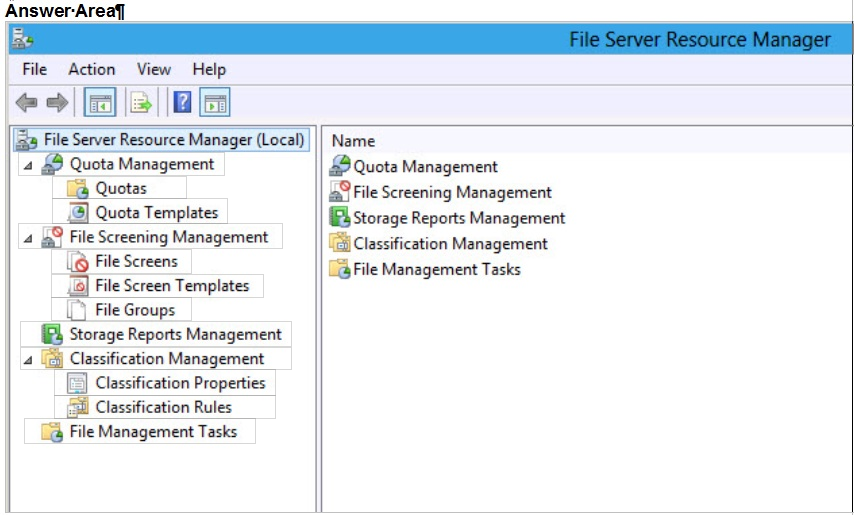
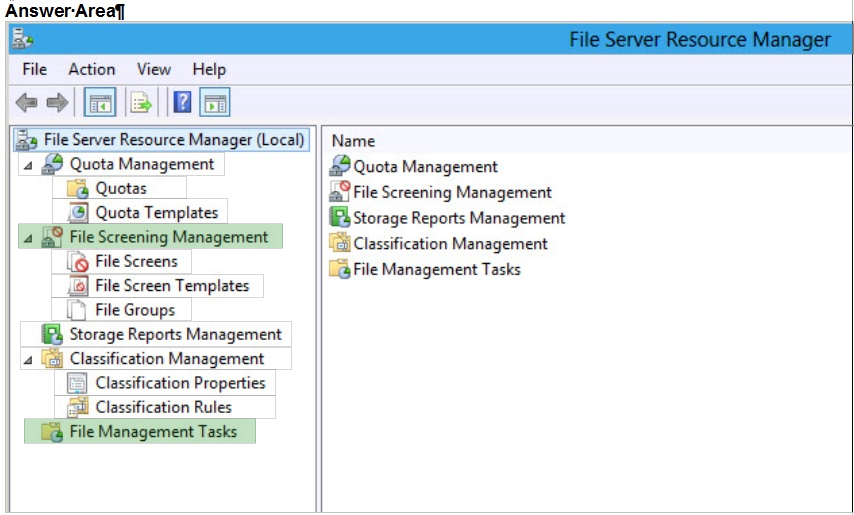
wazmac
Highly Voted 5 years, 3 months agodarioriso
4 years, 9 months agoDanStafford
Most Recent 5 years, 1 month ago