

Your network contains an Active Directory domain named contoso.com. The domain contains a file server named Server1. The File Server Resource Manager role service is installed on Server1. All servers run Windows Server 2012 R2.
A Group Policy object (GPO) named GPO1 is linked to the organizational unit (OU) that contains Server1. The following graphic shows the configured settings in
GPO1.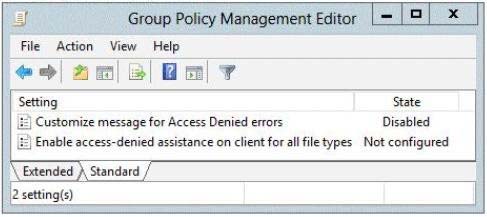
Server1 contains a folder named Folder1. Folder1 is shared as Share1.
You attempt to configure access-denied assistance on Server1, but the Enable access-denied assistance option cannot be selected from File Server Resource
Manager.
You need to ensure that you can configure access-denied assistance on Server1 manually by using File Server Resource Manager.
Which two actions should you perform?
demetris
Highly Voted 5 years, 10 months agoRezerestibeiro27
Most Recent 4 years, 6 months agoDanStafford
4 years, 9 months agoflowbro
5 years, 4 months agoGalbraj5797
5 years, 8 months ago