

DRAG DROP -
You are developing a SQL Server Reporting Services (SSRS) report that sources data from a SQL Azure database and a SQL Server Analysis Services (SSAS) cube. The cube contains a date dimension and other dimensions. The report design includes two report parameters named StartDate and FinishDate as shown in the following diagram.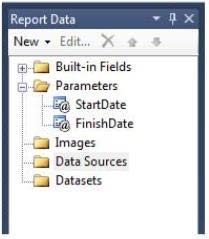
The Data Type property of the parameters is set to Date/Time.
You need to create the dataset based on the SSAS cube. You also need to ensure that the dataset is filtered by the existing report parameters.
Which three actions should you perform in sequence? (To answer, move the appropriate actions from the list of actions to the answer area and arrange them in the correct order.)
Select and Place: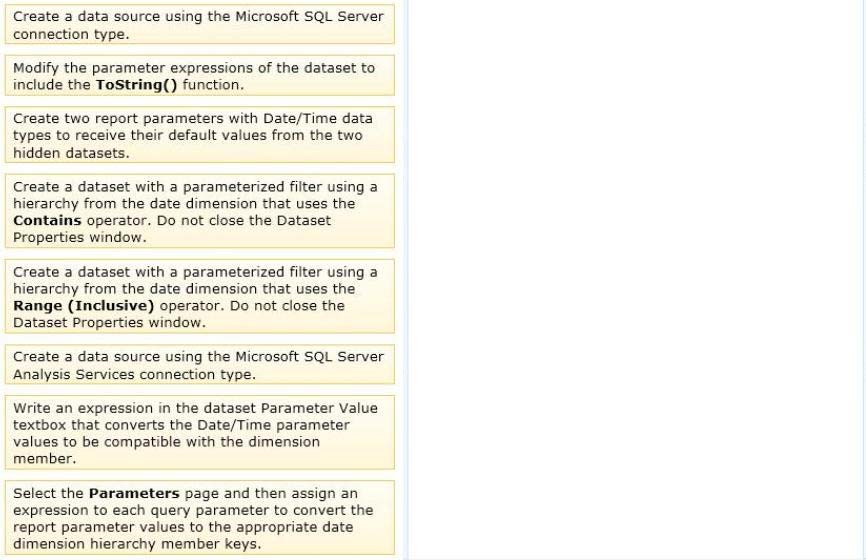
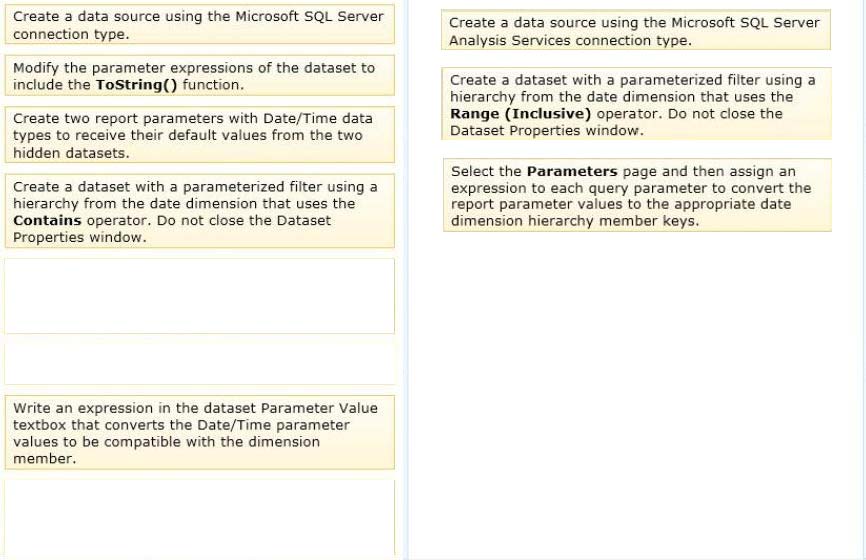
Comments