

SIMULATION -
Please wait while the virtual machine loads. Once loaded, you may proceed to the lab section. This may take a few minutes, and the wait time will not be deducted from your overall test time.
When the Next button is available, click it to access the lab section. In this section, you will perform a set of tasks in a live environment. While most functionality will be available to you as it would be in a live environment, some functionality (e.g., copy and paste, ability to navigate to external websites) will not be possible by design.
Scoring is based on the outcome of performing the tasks stated in the lab. In other words, it doesn't matter how you accomplish the task, if you successfully perform it, you will earn credit for that task.
Labs are not timed separately, and this exam may more than one lab that you must complete. You can use as much time as you would like to complete each lab.
But, you should manage your time appropriately to ensure that you are able to complete the lab(s) and all other sections of the exam in the time provided.
Please note that once you submit your work by clicking the Next button within a lab, you will NOT be able to return to the lab.
Username and password -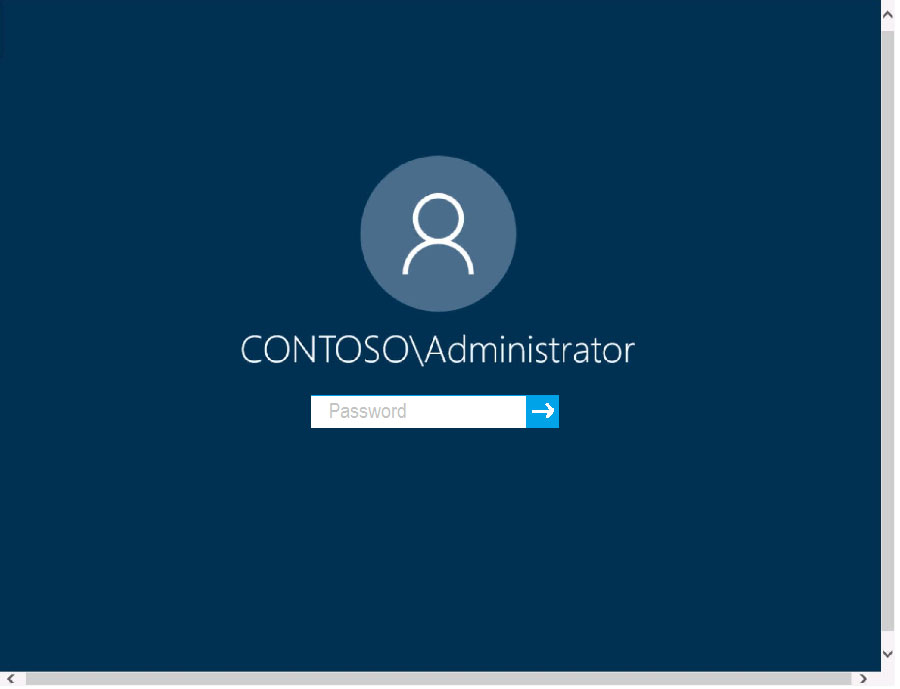
Use the following login credentials as needed:
To enter your password, place your cursor in the Enter password box and click on the password below.
Username: Contoso/Administrator -
Password: Passw0rd!
The following information is for technical support purposes only:
Lab Instance: 11145882 -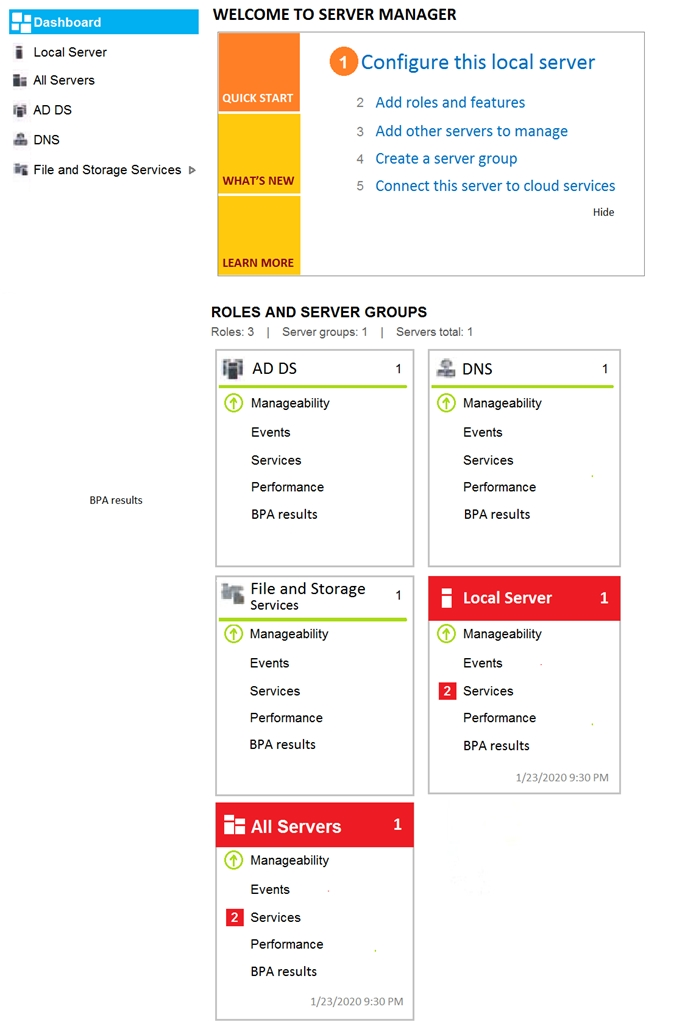
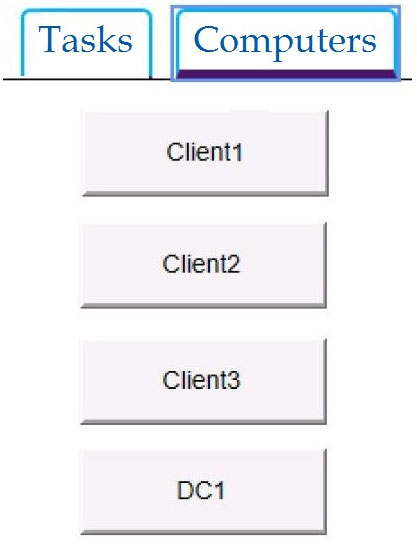
Administrators report that they cannot use Event Viewer to remotely view the event logs on Client3.
You need to ensure that the administrators can access the event logs remotely on Client3. The solution must ensure that Windows Firewall remains enabled.
To complete this task, sign in to the required computer or computers.
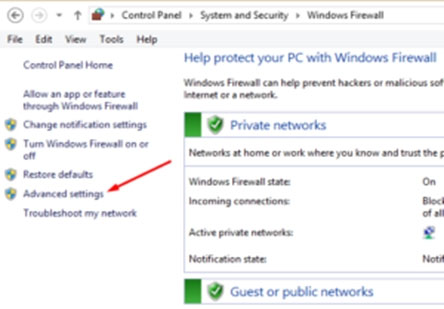
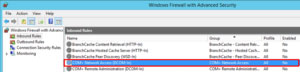
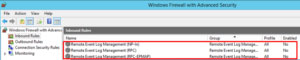
forummj
Highly Voted 4 years, 7 months agoAnthony_2770
4 years, 6 months agoAnthony_2770
4 years, 6 months agoFrancisLai
3 years, 2 months agopd3vlin
4 years, 6 months agoAnthony_2770
Highly Voted 4 years, 7 months agoredadz
4 years, 5 months agoad2531
4 years, 5 months agoAnthony_2770
4 years, 5 months agoCycubxl
2 years, 8 months agoHatsapatsa
Most Recent 2 years, 5 months agoflabezerra
2 years, 7 months agoflabezerra
2 years, 3 months agoCycubxl
2 years, 8 months agoBarrybobslee_111
2 years, 9 months agosyougun200x
2 years, 9 months agoveteran_tech
2 years, 11 months agoninja
3 years agoMohaala
3 years, 7 months agoGoofer
3 years, 7 months agoPerycles
4 years, 1 month agogeoffC
4 years, 2 months agoJ4ck13
4 years, 1 month agoJ4ck13
4 years, 1 month ago