

SIMULATION -
Click to expand each objective. To connect to the Azure portal, type https://portal.azure.com in the browser address bar.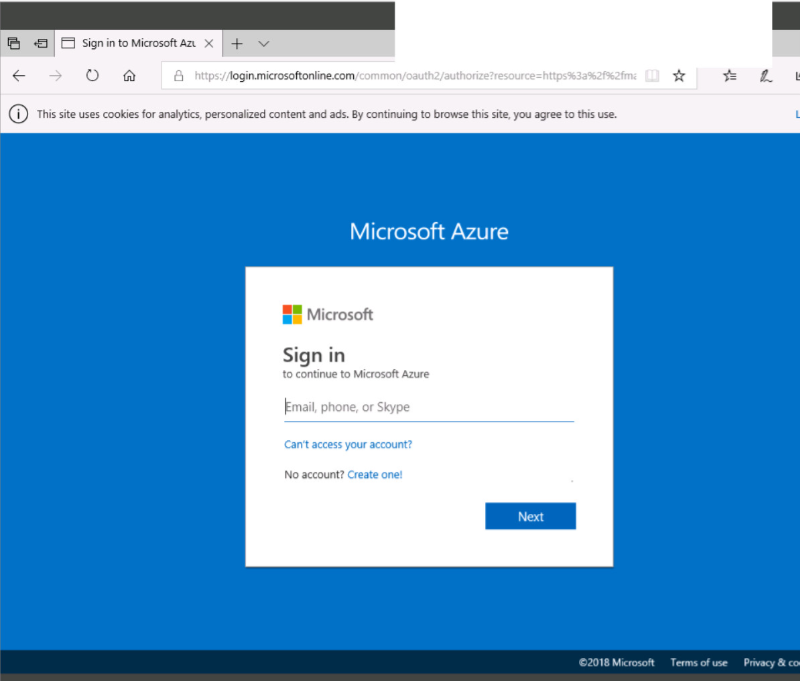
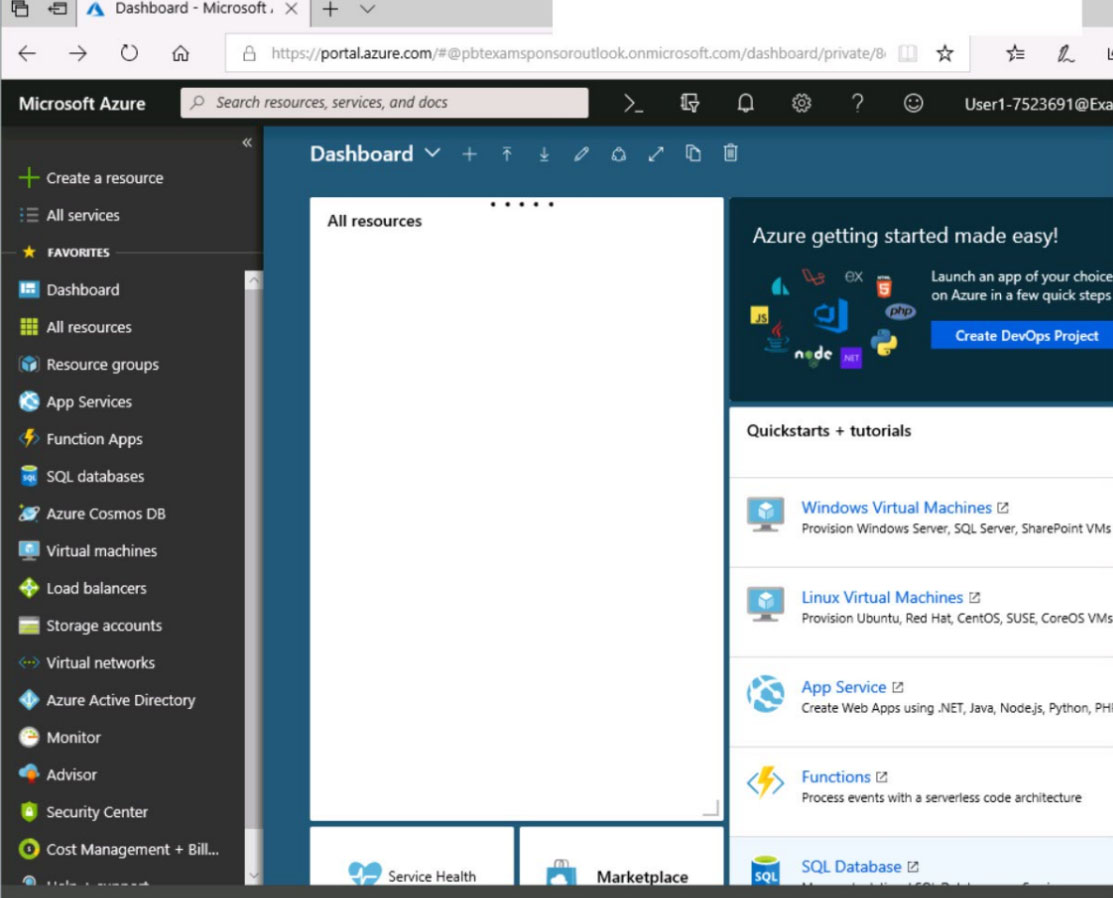

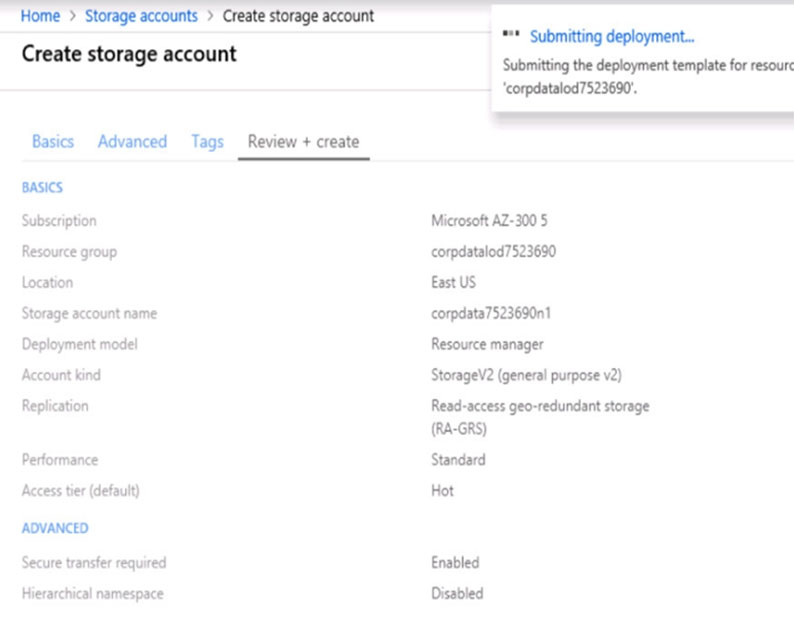
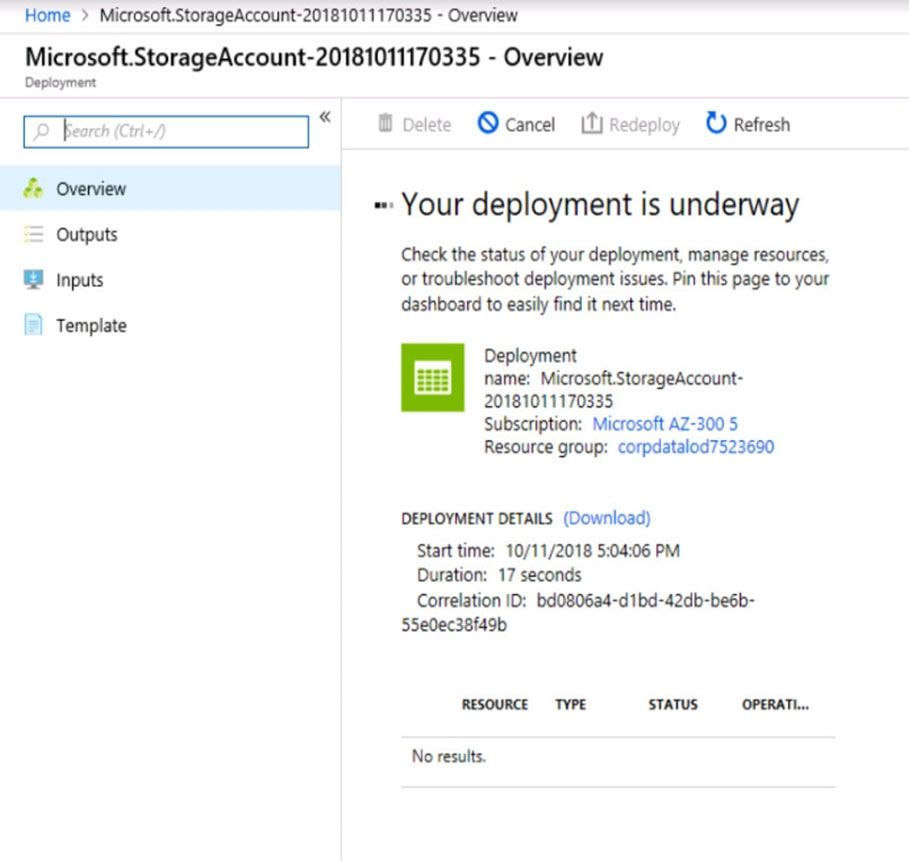
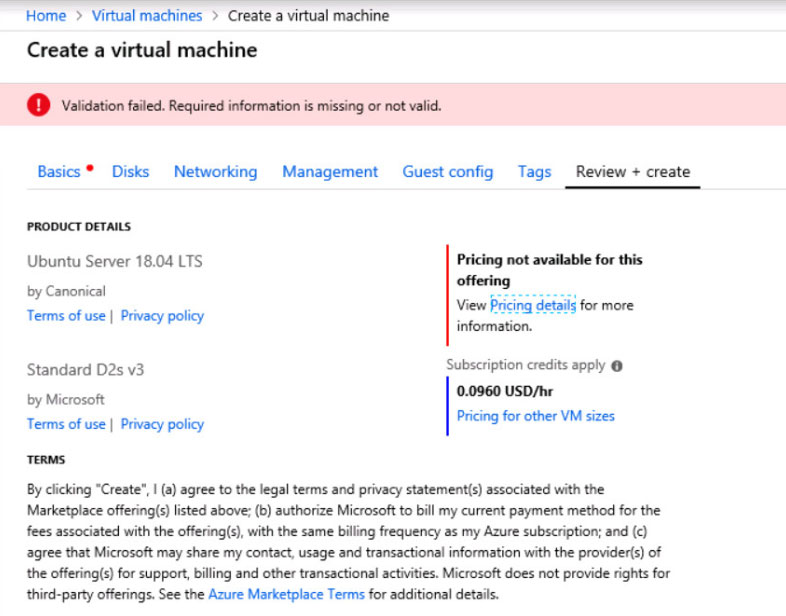
When you are finished performing all the tasks, click the `˜Next' button.
Note that you cannot return to the lab once you click the `˜Next' button. Scoring occur in the background while you complete the rest of the exam.
Overview -
The following section of the exam is a lab. In this section, you will perform a set of tasks in a live environment. While most functionality will be available to you as it would be in a live environment, some functionality (e.g., copy and paste, ability to navigate to external websites) will not be possible by design.
Scoring is based on the outcome of performing the tasks stated in the lab. In other words, it doesn't matter how you accomplish the task, if you successfully perform it, you will earn credit for that task.
Labs are not timed separately, and this exam may have more than one lab that you must complete. You can use as much time as you would like to complete each lab. But, you should manage your time appropriately to ensure that you are able to complete the lab(s) and all other sections of the exam in the time provided.
Please note that once you submit your work by clicking the Next button within a lab, you will NOT be able to return to the lab.
To start the lab -
You may start the lab by clicking the Next button.
You need to deploy two Azure virtual machines named VM1003a and VM1003b based on an Ubuntu Server image. The deployment must meet the following requirements:
- Provide a Service Level Agreement (SLA) of 99.95 percent availability
- Use managed disks
What should you do from the Azure portal?
MichaelCWWong
Highly Voted 4 years, 7 months agotucow9394
Highly Voted 4 years agoafakhry
Most Recent 4 years, 3 months agofinolweb
4 years, 3 months agomsmannan
4 years, 4 months agojallaix
4 years, 4 months agoStephan99
4 years, 5 months agoMikeliz
4 years, 1 month agoStephan99
4 years, 6 months agoStephan99
4 years, 6 months agopentium75
4 years agowidurr
4 years, 7 months ago