

SIMULATION -
Please wait while the virtual machine loads. Once loaded, you may proceed to the lab section. This may take a few minutes, and the wait time will not be deducted from your overall test time.
When the Next button is available, click it to access the lab section. In this section, you will perform a set of tasks in a live environment. While most functionality will be available to you as it would be in a live environment, some functionality (e.g., copy and paste, ability to navigate to external websites) will not be possible by design.
Scoring is based on the outcome of performing the tasks stated in the lab. In other words, it doesn't matter how you accomplish the task, if you successfully perform it, you will earn credit for that task.
Labs are not timed separately, and this exam may more than one lab that you must complete. You can use as much time as you would like to complete each lab.
But, you should manage your time appropriately to ensure that you are able to complete the lab(s) and all other sections of the exam in the time provided.
Please note that once you submit your work by clicking the Next button within a lab, you will NOT be able to return to the lab.
Username and password -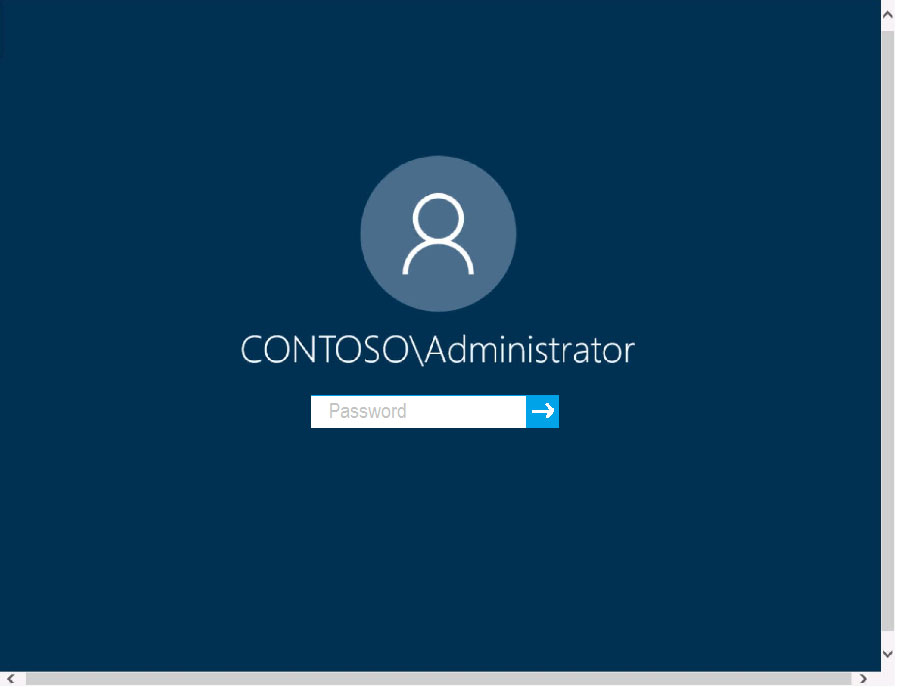
Use the following login credentials as needed:
To enter your password, place your cursor in the Enter password box and click on the password below.
Username: Contoso/Administrator -
Password: Passw0rd!
The following information is for technical support purposes only:
Lab Instance: 11145882 -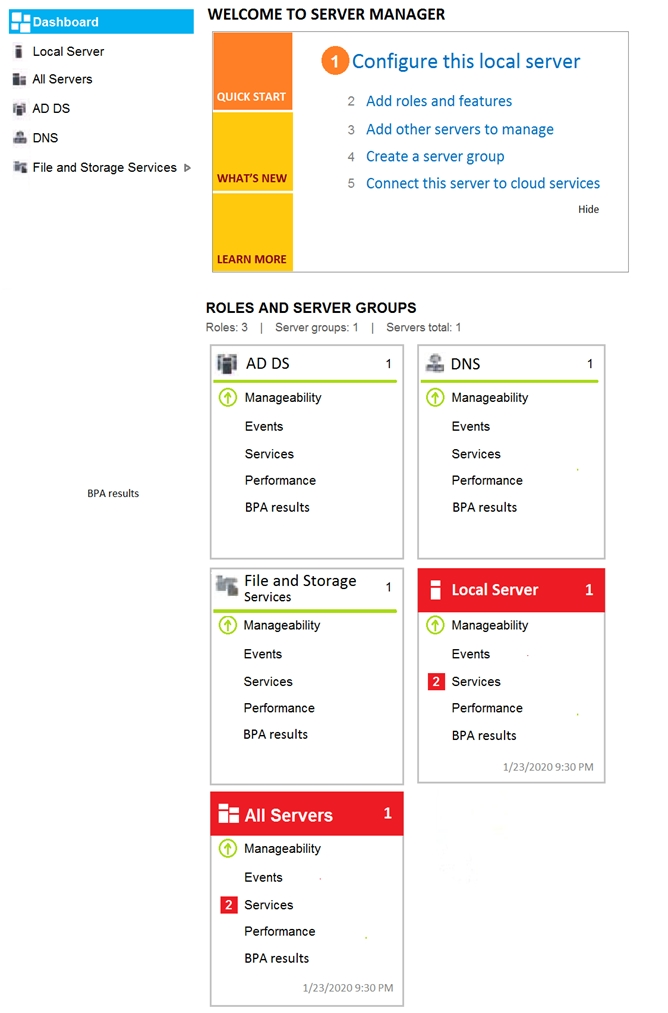
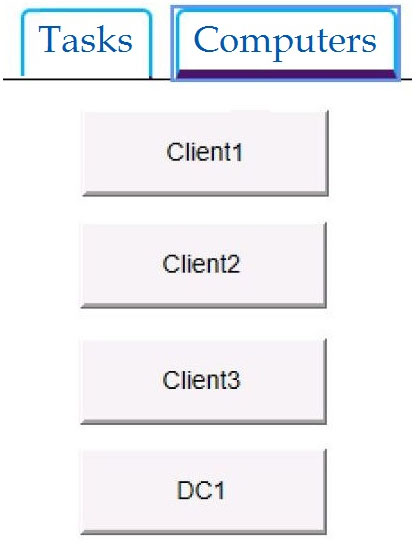
You need to ensure that Windows feature updates on Client1 are deferred for 15 days when the updates become generally available.
To complete this task, sign in to the required computer or computers.
vasskliss
Highly Voted 4 years agoibrahem325
3 years, 1 month agoGoofer
3 years, 6 months agoPerycles
Highly Voted 4 years agoadeshtall
3 years, 3 months agodlast
Most Recent 2 years agodlast
2 years agowilliamlamata
2 years, 2 months agoflabezerra
2 years, 3 months agoraduM
2 years, 11 months agoRodrigoT
3 years, 3 months agoRodrigoT
3 years, 3 months agoraduM
2 years, 11 months agohalej33813
4 years, 3 months agoAVP_Riga
4 years, 1 month agotf444
3 years, 8 months agoHarold
3 years, 5 months agoAVP_Riga
4 years, 1 month ago