

DRAG DROP -
Your marketing department purchases a file with a list of leads.
Which actions should you perform, in sequence, in order to be able to add these leads to a marketing segment? To answer, move the appropriate actions from the list of actions to the answer area and arrange them in the correct order.
Select and Place: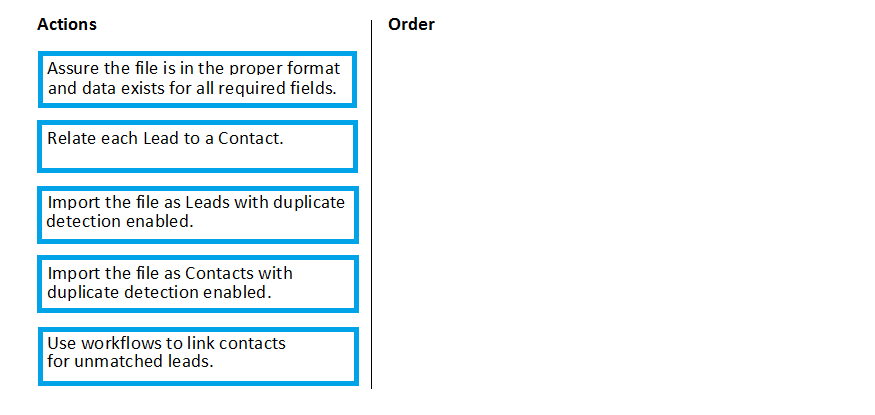
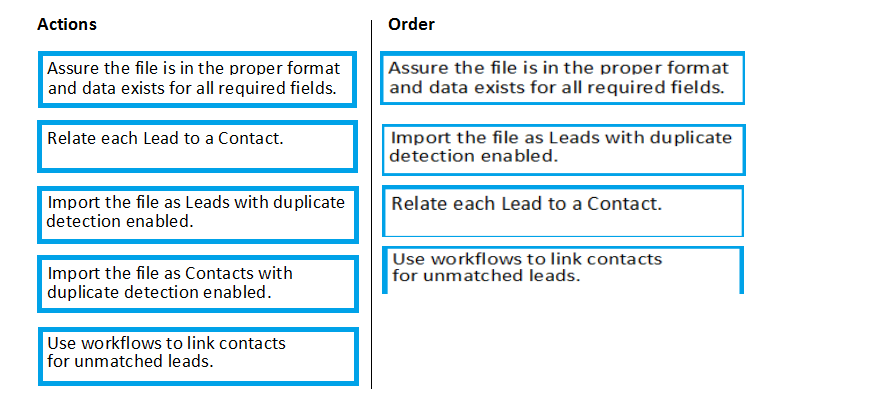
Bond007a
Highly Voted 3 years, 5 months agoAnaIT
3 years, 4 months agoAxure92
Highly Voted 3 years, 8 months agoMrEz
9 months, 2 weeks agoMrEz
9 months, 2 weeks agoNyanne
Most Recent 1 year, 4 months agoMrEz
9 months, 2 weeks agoKnightie
2 years, 6 months agoRoseRose
2 years, 11 months agoMrEz
9 months, 2 weeks agoKyol
3 years, 3 months agoLeonie1406
3 years, 3 months agoNyanne
1 year, 4 months agoPHLBEC
3 years, 10 months agoDetRegnar
3 years, 11 months ago