

HOTSPOT -
You have a Microsoft 365 subscription that contains an Azure Active Directory (Azure AD) tenant named contoso.com.
You need to recommend an Azure AD Privileged Identity Management (PIM) solution that meets the following requirements:
✑ Administrators must be notified when the Security administrator role is activated.
✑ Users assigned the Security administrator role must be removed from the role automatically if they do not sign in for 30 days.
Which Azure AD PIM setting should you recommend configuring for each requirement? To answer, select the appropriate options in the answer area.
NOTE: Each correct selection is worth one point.
Hot Area: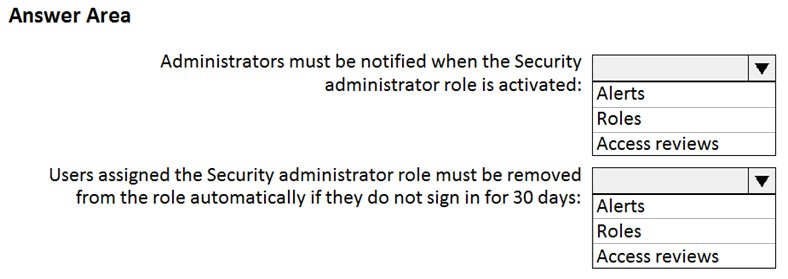
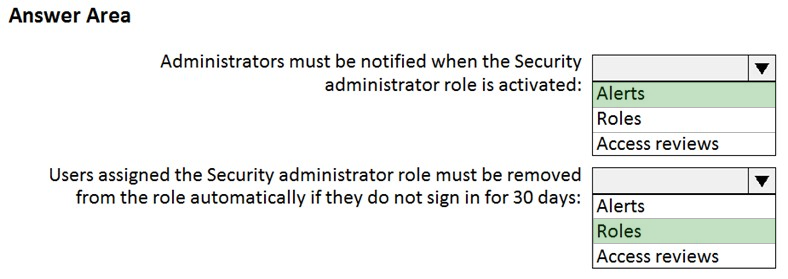
kiketxu
Highly Voted 4 years, 3 months agow00t
4 years, 3 months agow00t
4 years, 3 months agoAnonymousse
2 years, 8 months agoAnonymousse
2 years, 8 months agoellik
4 years, 2 months agoprabhjot
3 years, 11 months agoAm3lectric
3 years, 7 months agoRafale
Highly Voted 4 years, 3 months agoGatesBill
Most Recent 2 years, 3 months agoJonclark
2 years, 4 months agozerrowall
2 years, 6 months agoTweetleD
2 years, 7 months agoccadenasa
2 years, 8 months agoDragonsGav
2 years, 8 months agoTrainee2244
2 years, 9 months agodakasa
2 years, 10 months agoEltooth
2 years, 11 months agotatendazw
3 years, 2 months agoCatoFong
3 years, 5 months agomkoprivnj
3 years, 7 months agoxroxro
3 years, 7 months agoBuzzyC
3 years, 7 months agoaryaid88
3 years, 9 months ago