

SIMULATION -
You need to collect all the audit failure data from the security log of a virtual machine named VM1 to an Azure Storage account.
To complete this task, sign in to the Azure portal.
This task might take several minutes to complete You can perform other tasks while the task completes.
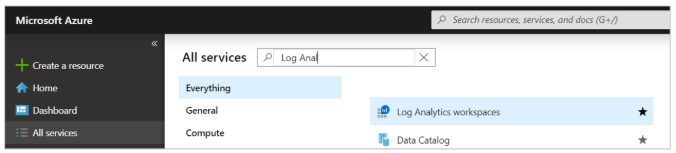
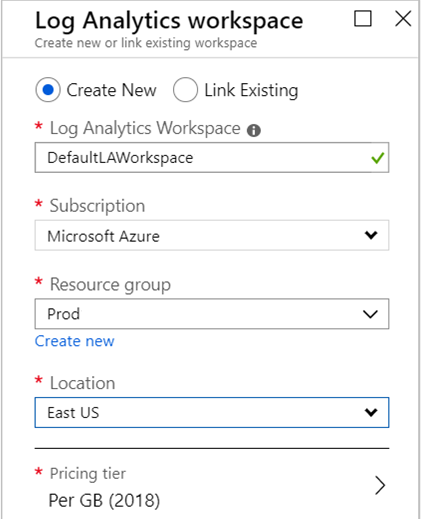
dadageer
Highly Voted 3 years, 9 months agoLaxreasoning
3 years, 9 months agomacco455
3 years, 9 months agosheva370
Highly Voted 3 years, 6 months agomrt007
Most Recent 9 months agogbx077
1 year, 9 months agoF117A_Stealth
2 years, 1 month agoMuaamar_Alsayyad
2 years, 2 months agosatpan
2 years, 9 months agoMarioMK
3 years, 7 months agoDeepCyber
3 years, 8 months ago