

SIMULATION -
You plan to connect several Windows servers to the WS12345678 Azure Log Analytics workspace.
You need to ensure that the events in the System event logs are collected automatically to the workspace after you connect the Windows servers.
To complete this task, sign in to the Azure portal and modify the Azure resources.

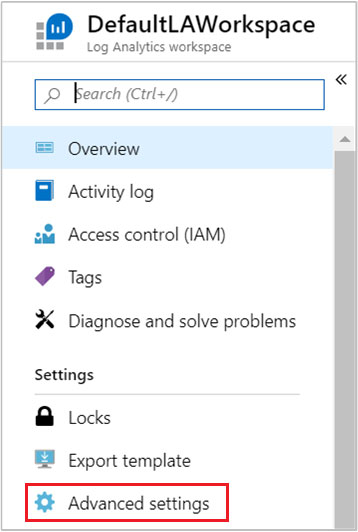
dadageer
Highly Voted 4 years, 4 months agoOhBee
4 years, 4 months agoAmit3
Highly Voted 2 years, 10 months agoschpeter_091
Most Recent 9 months agomrt007
1 year, 4 months agoMacke53
2 years, 3 months agoAmit3
2 years, 10 months agocertmonk
3 years, 2 months agohello2tomoki
3 years, 5 months agotnagy
3 years agoimie
3 years, 7 months agohaitao1234
3 years, 3 months agoFred64
4 years, 3 months ago