

DRAG DROP -
You have an Azure data factory.
You need to ensure that pipeline-run data is retained for 120 days. The solution must ensure that you can query the data by using the Kusto query language.
Which four actions should you perform in sequence? To answer, move the appropriate actions from the list of actions to the answer area and arrange them in the correct order.
NOTE: More than one order of answer choices is correct. You will receive credit for any of the correct orders you select.
Select and Place: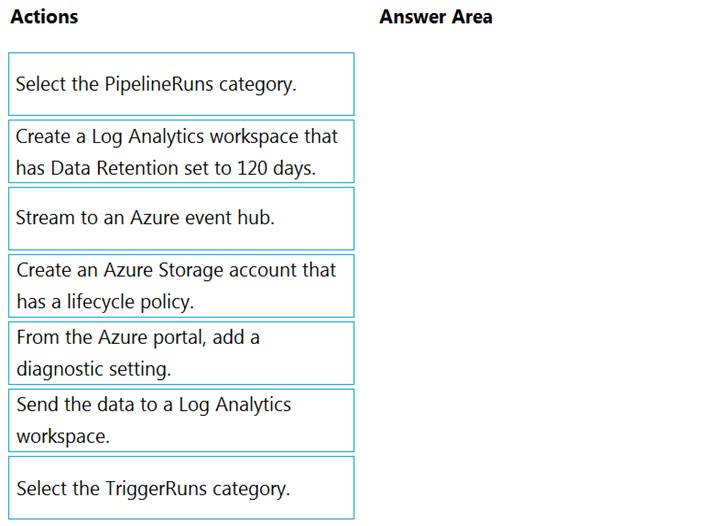
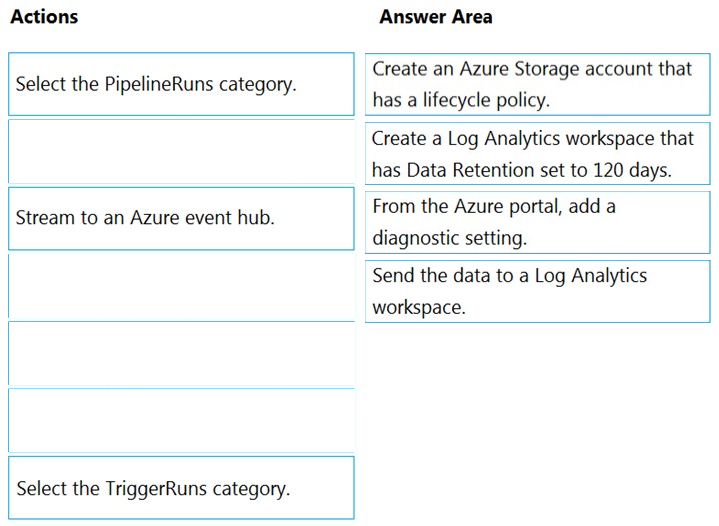
MsIrene
Highly Voted 4 years, 1 month agoMaddaa
4 years, 1 month agoKenai
4 years, 1 month agocadio30
4 years, 1 month agoWendy_DK
Highly Voted 4 years, 1 month agomric
Most Recent 3 years, 11 months agoWendy_DK
4 years, 1 month ago