

SIMULATION -
Use the following login credentials as needed:
Azure Username: xxxxx -
Azure Password: xxxxx -
The following information is for technical support purposes only:
Lab Instance: 10543936 -
You need to create an elastic pool that contains an Azure SQL database named db2 and a new SQL database named db3.
To complete this task, sign in to the Azure portal.
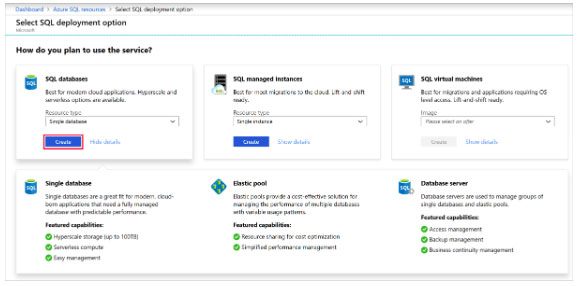

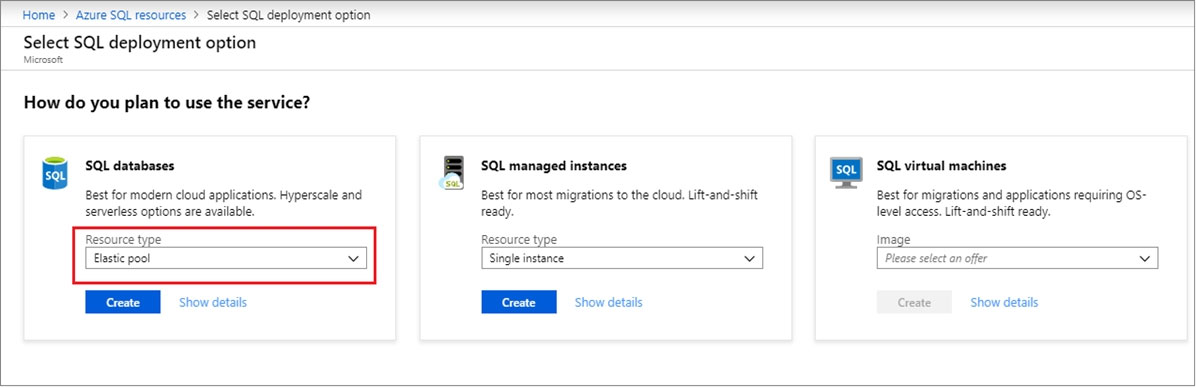
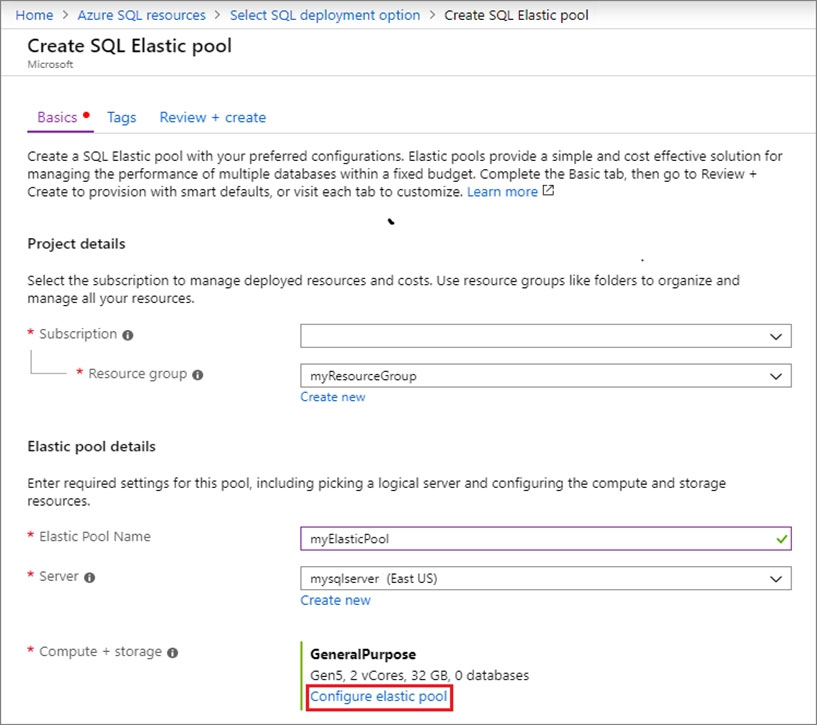
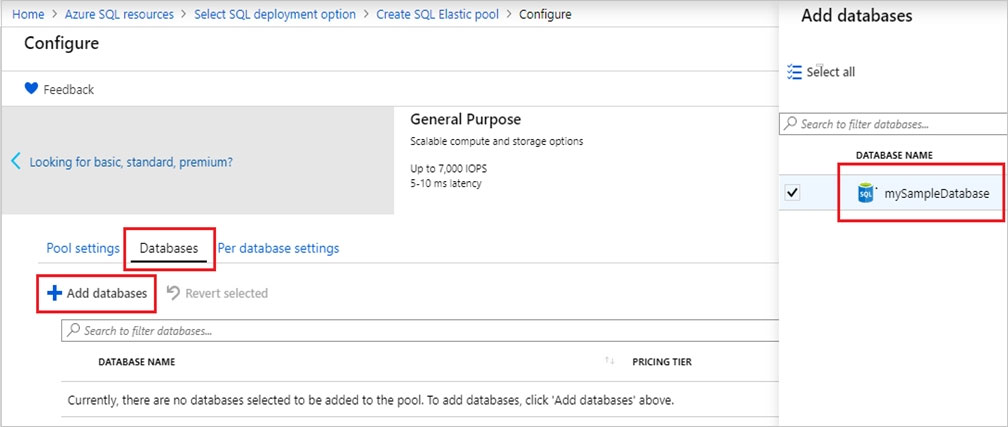
dduque10
3 years, 8 months ago