

SIMULATION -
Click to expand each objective. To connect to the Azure portal, type https://portal.azure.com in the browser address bar.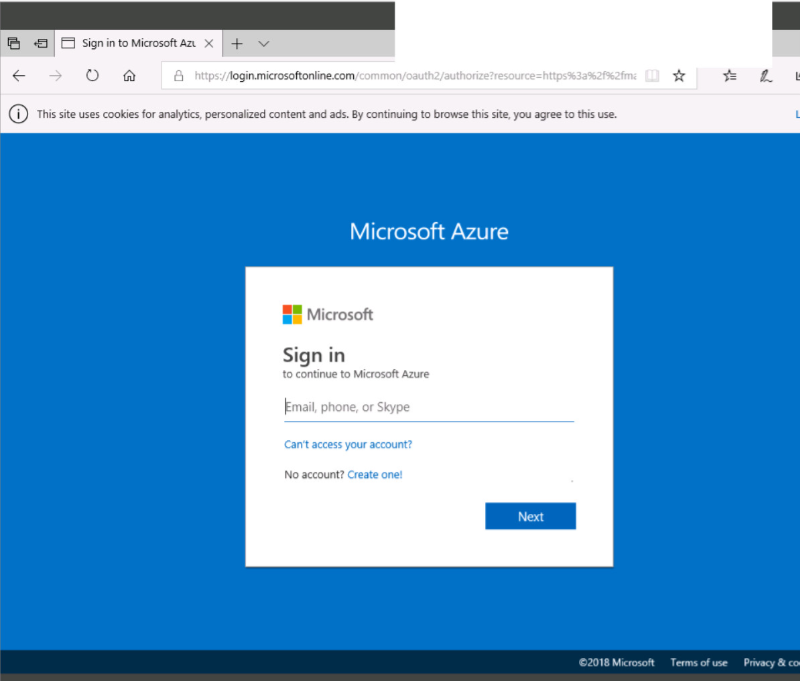
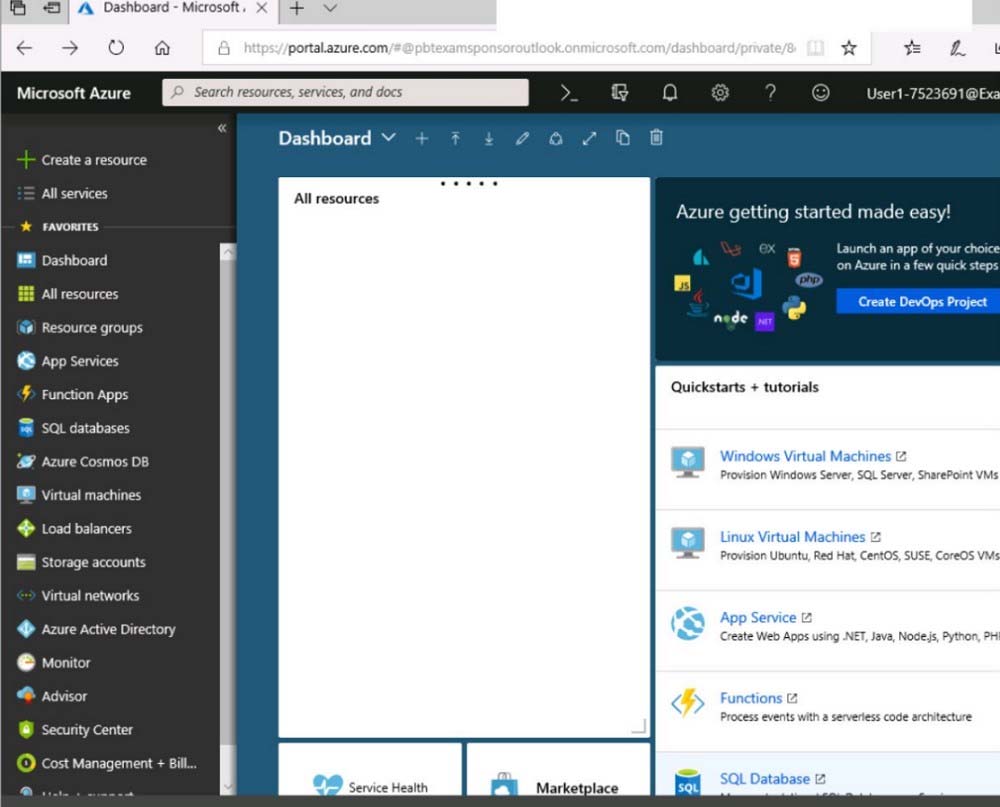
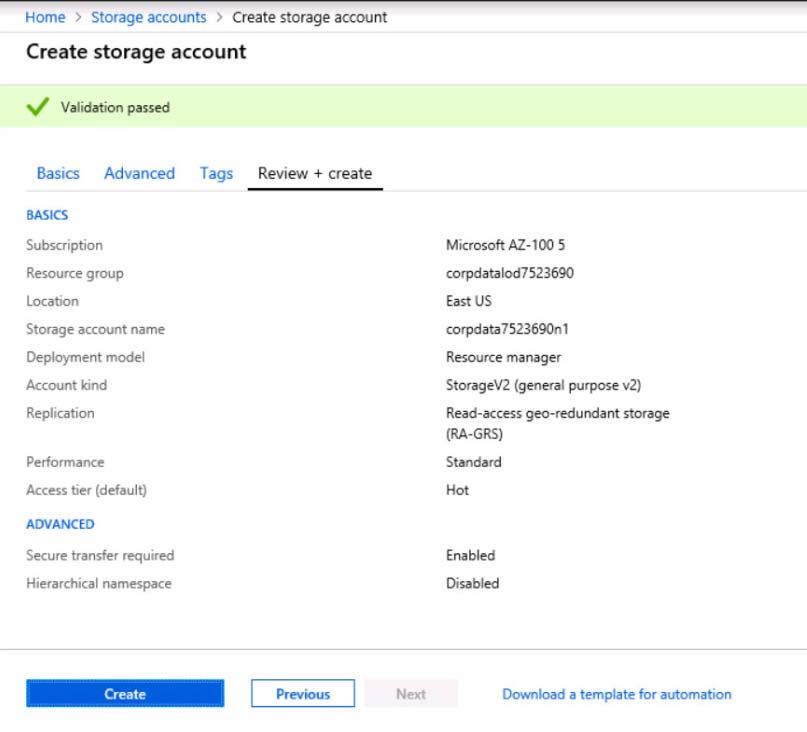
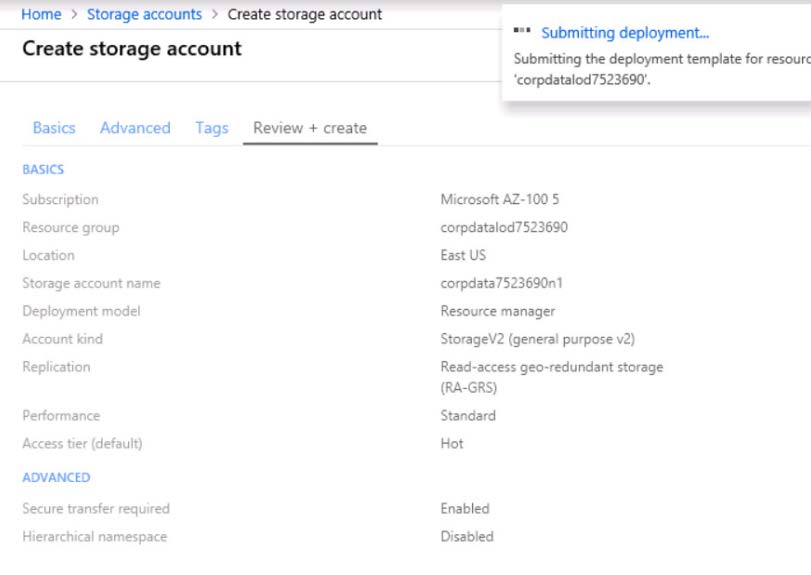
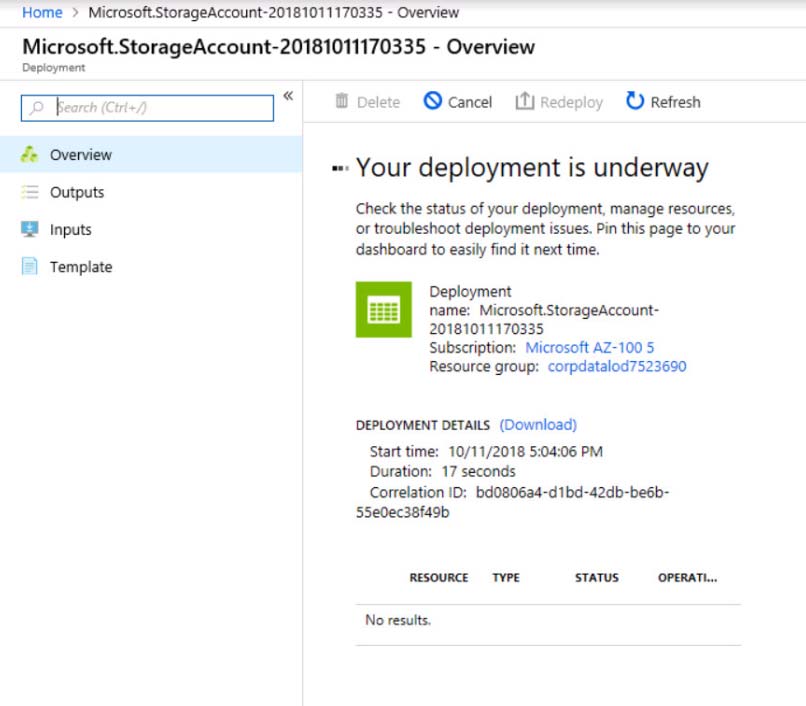
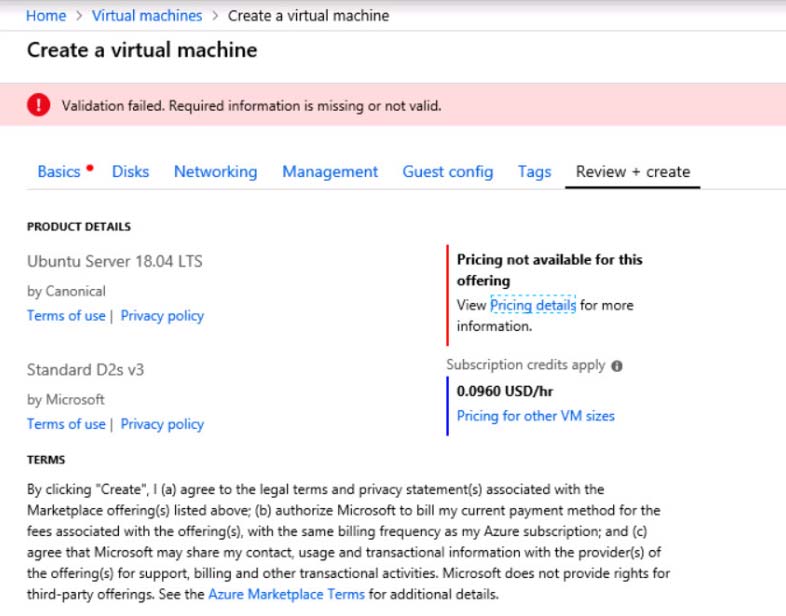
When you are finished performing all the tasks, click the "˜Next' button.
Note that you cannot return to the lab once you click the "˜Next' button. Scoring occur in the background while you complete the rest of the exam.
Overview -
The following section of the exam is a lab. In this section, you will perform a set of tasks in a live environment. While most functionality will be available to you as it would be in a live environment, some functionality (e.g., copy and paste, ability to navigate to external websites) will not be possible by design.
Scoring is based on the outcome of performing the tasks stated in the lab. In other words, it doesn't matter how you accomplish the task, if you successfully perform it, you will earn credit for that task.
Labs are not timed separately, and this exam may have more than one lab that you must complete. You can use as much time as you would like to complete each lab. But, you should manage your time appropriately to ensure that you are able to complete the lab(s) and all other sections of the exam in the time provided.
Please note that once you submit your work by clicking the Next button within a lab, you will NOT be able to return to the lab.
To start the lab -
You may start the lab by clicking the Next button.
You plan to prevent users from accidentally deleting blob data from Azure.
You need to ensure that administrators can recover any blob data that is deleted accidentally from the storagelod8322489 storage account for 14 days after the deletion occurred.
What should you do from the Azure portal?

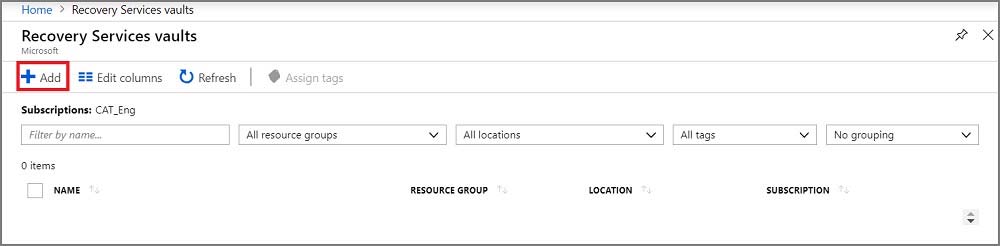
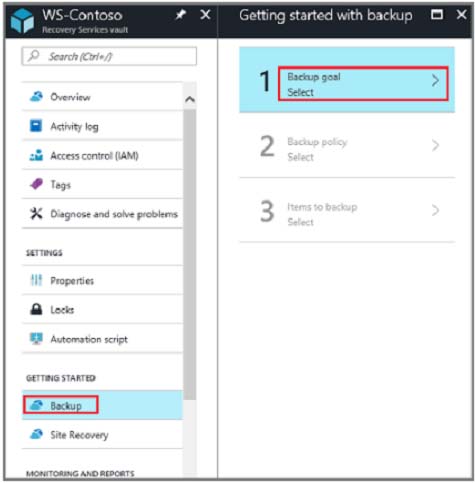
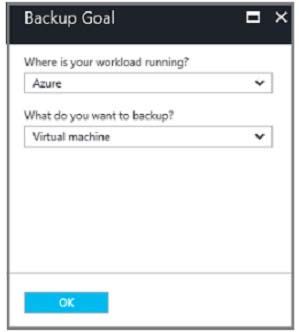
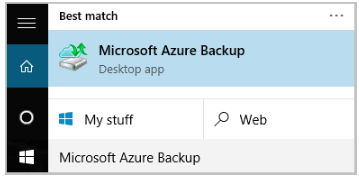
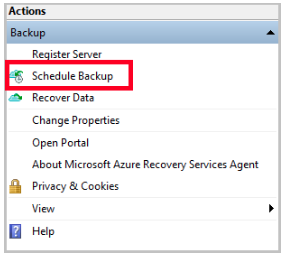
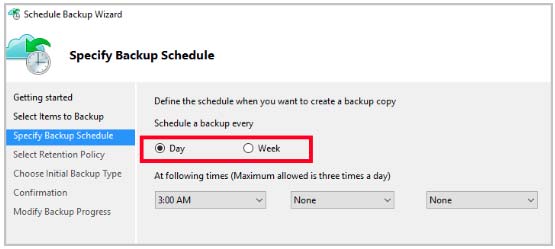
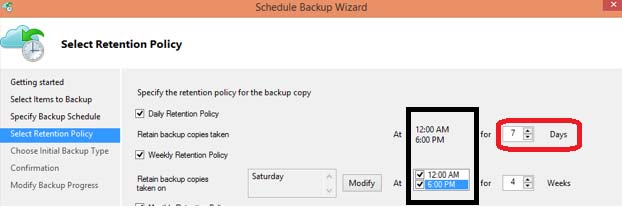
mochi
Highly Voted 5 years, 6 months agoFamous_Guy
5 years, 2 months agomilind8451
5 years, 2 months agokondapaturi
5 years agotmurfet
5 years agojonnybugaloo
5 years agopraveen97
4 years, 11 months agolooker
Highly Voted 5 years, 8 months agoAhmedAL
Most Recent 4 years, 8 months agojonnybugaloo
5 years agotundervirld
4 years, 10 months agoAnshMan
5 years, 1 month agoRiteshAg
5 years, 1 month agoTYT
5 years, 2 months agoCoolG
5 years, 3 months agoKhang
5 years, 3 months agoumangsingh123
4 years, 9 months agoKhang
5 years, 3 months agoRazorCrest
5 years, 4 months agoEkramy_Elnaggar
5 years, 6 months ago