

SIMULATION -
Click to expand each objective. To connect to the Azure portal, type https://portal.azure.com in the browser address bar.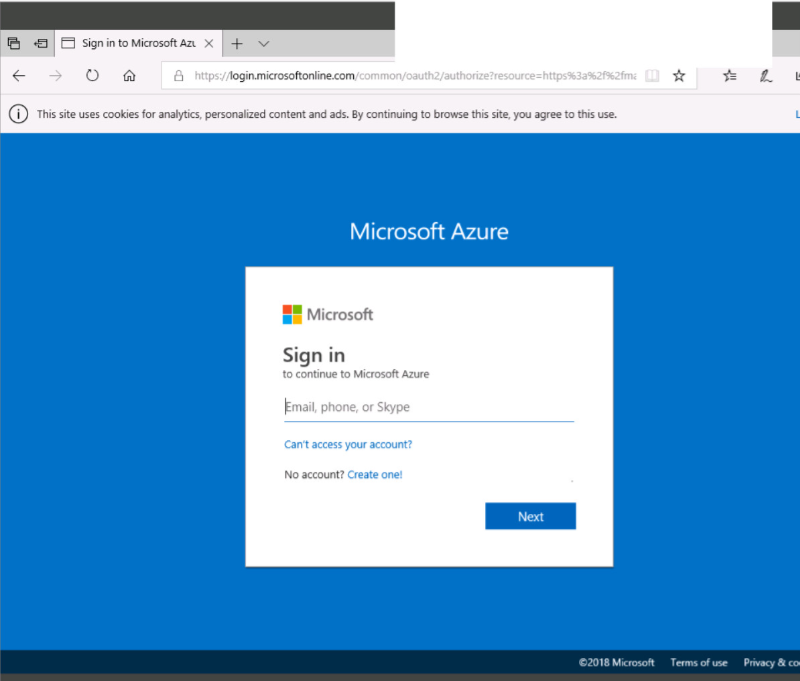
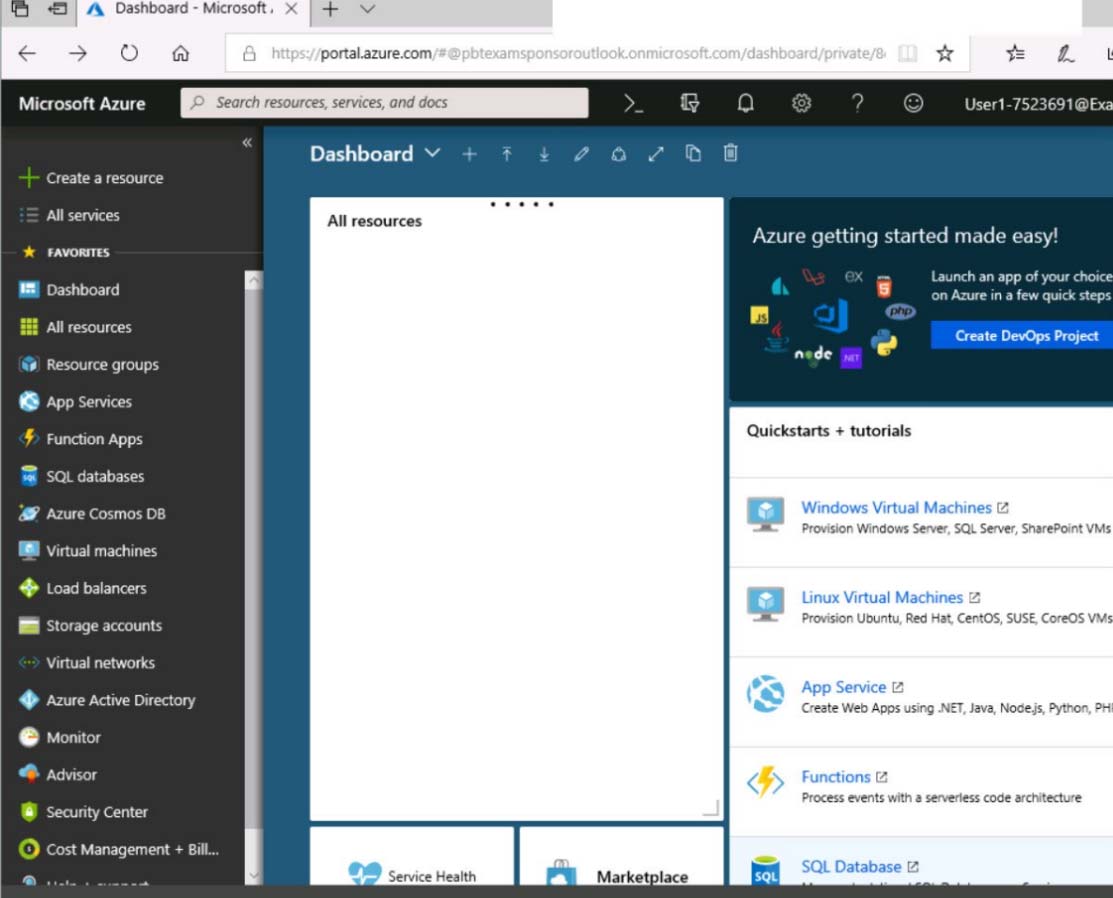
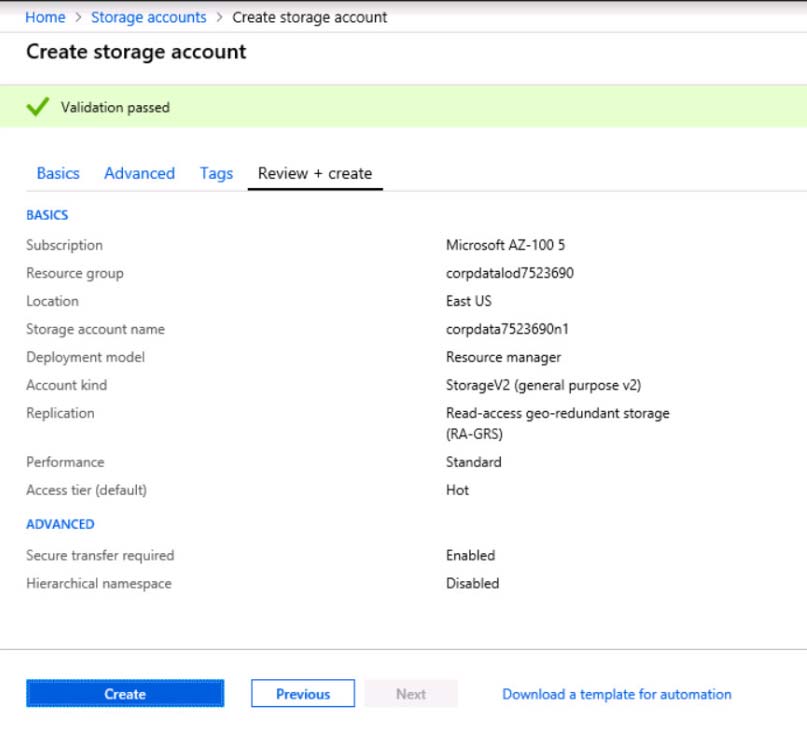
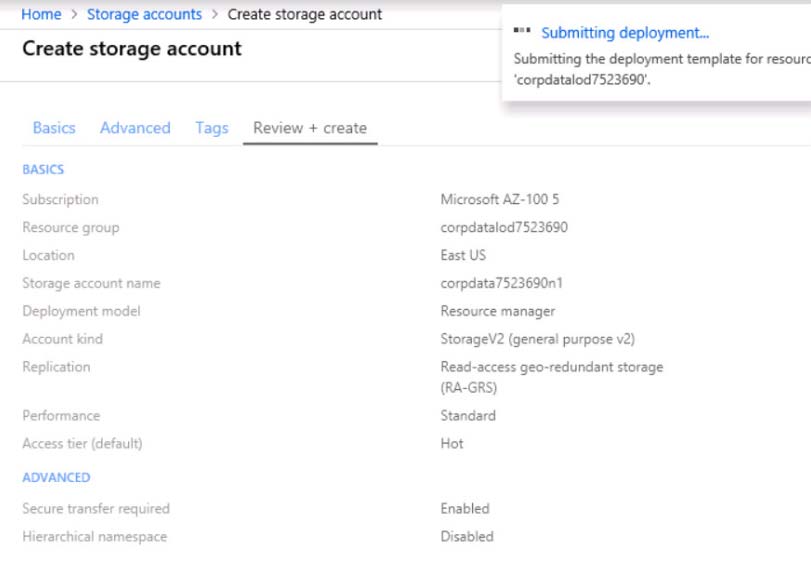
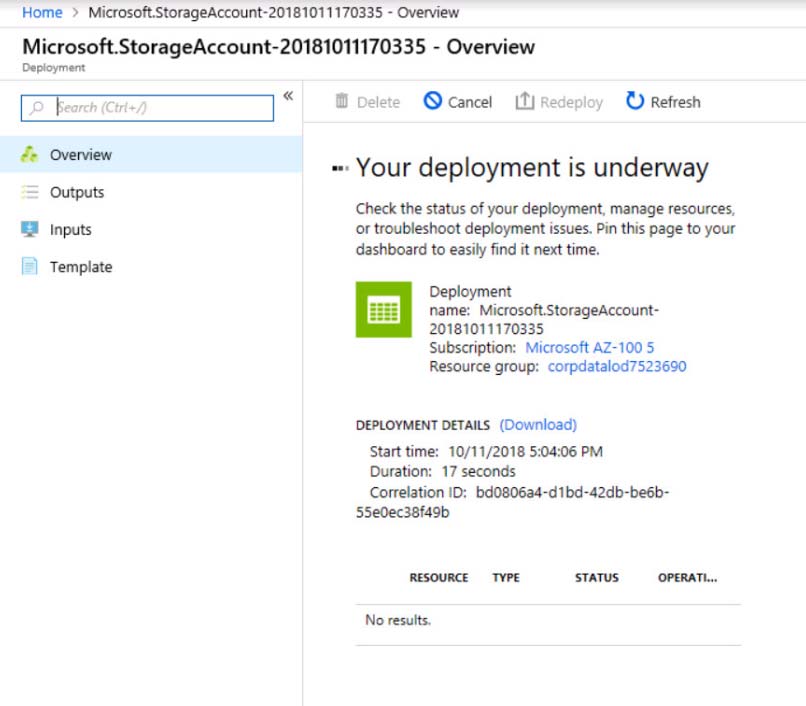
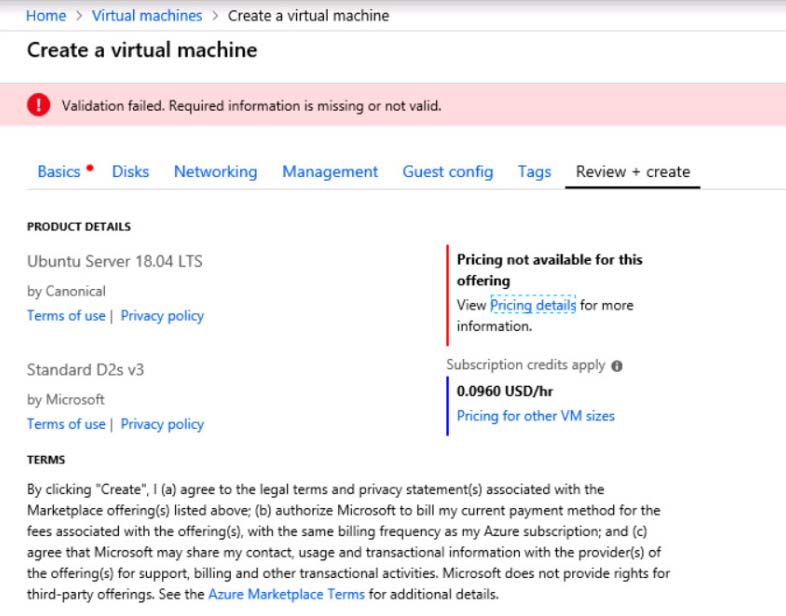
When you are finished performing all the tasks, click the "˜Next' button.
Note that you cannot return to the lab once you click the "˜Next' button. Scoring occur in the background while you complete the rest of the exam.
Overview -
The following section of the exam is a lab. In this section, you will perform a set of tasks in a live environment. While most functionality will be available to you as it would be in a live environment, some functionality (e.g., copy and paste, ability to navigate to external websites) will not be possible by design.
Scoring is based on the outcome of performing the tasks stated in the lab. In other words, it doesn't matter how you accomplish the task, if you successfully perform it, you will earn credit for that task.
Labs are not timed separately, and this exam may have more than one lab that you must complete. You can use as much time as you would like to complete each lab. But, you should manage your time appropriately to ensure that you are able to complete the lab(s) and all other sections of the exam in the time provided.
Please note that once you submit your work by clicking the Next button within a lab, you will NOT be able to return to the lab.
To start the lab -
You may start the lab by clicking the Next button.
Another administrator reports that she is unable to configure a web app named corplod8548987n3 to prevent all connections from an IP address of 11.0.0.11.
You need to modify corplod8548987n3 to successfully prevent the connections from the IP address. The solution must minimize Azure-related costs.
What should you do from the Azure portal?
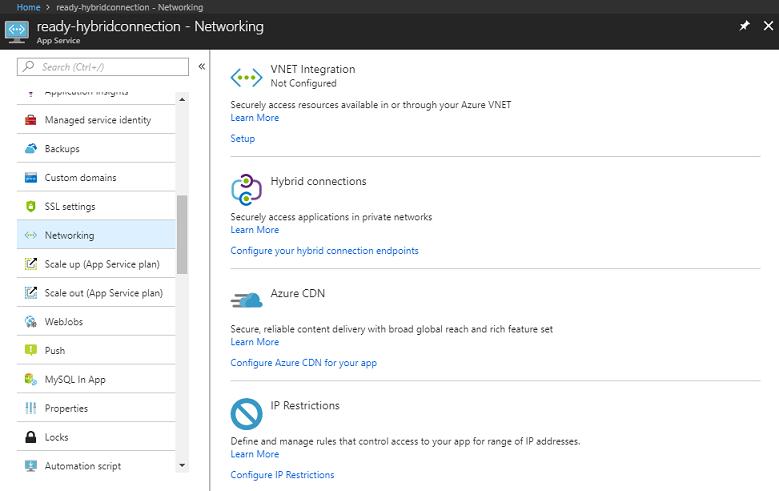
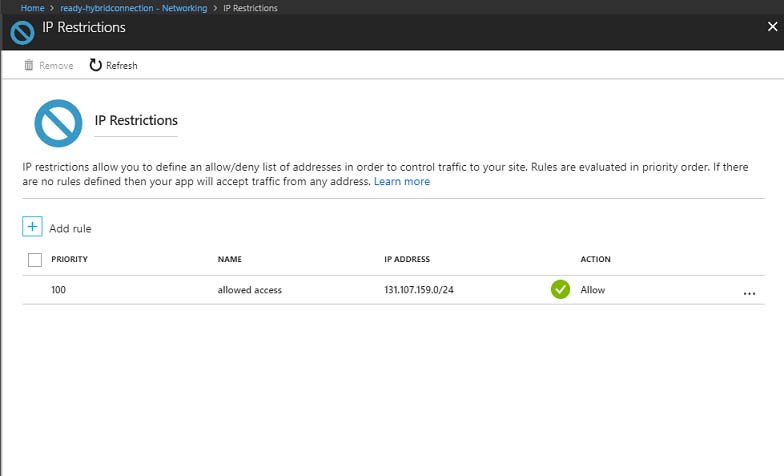

Ekramy_Elnaggar
Highly Voted 5 years, 6 months agoMyk
5 years, 4 months agoSilentH
Highly Voted 5 years, 4 months agoHappiman
5 years, 3 months agomanhattan
5 years, 2 months agopraveen97
4 years, 11 months agoHimanshu27
4 years, 9 months agomilind8451
Most Recent 5 years, 1 month agoTYT
5 years, 2 months agosatgo
5 years, 2 months agoProtonenpaule
5 years, 3 months agoJatinA
5 years, 6 months agobhendi
5 years, 1 month agoCern77
5 years, 6 months agoOz
5 years, 8 months ago