

DRAG DROP -
You use a workbook query to import a table named Customers that contains a column named CustomerName. CustomerName has names in the format of
Lastname, Firstname.
You need the CustomerName column to contain names in the format of Firstname Lastname. A space must separate Firstname and Lastname.
Which two commands should you use? To answer, drag the appropriate fields to the correct areas. Each field may be used once, more than once, or not at all.
You may need to drag the split bar between panes or scroll to view content.
NOTE: Each correct selection is worth one point.
Select and Place: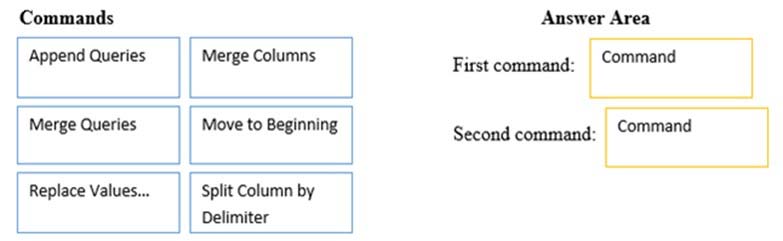
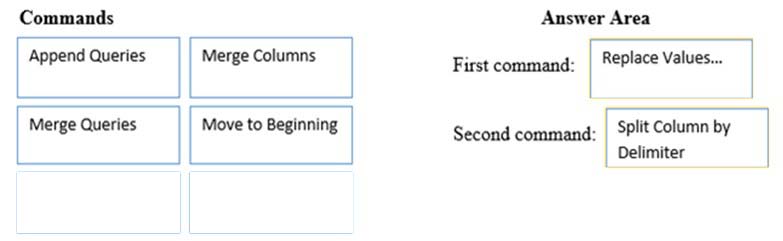
mohroshdy
Highly Voted 5 years, 7 months agocs3122
5 years, 5 months agohfgirona
4 years, 8 months agoFrdFrd
4 years, 5 months agomikecraig
Most Recent 4 years, 8 months agoRobc79
4 years, 7 months agoCDL
4 years, 8 months agoSober
4 years, 9 months agohroumani
4 years, 10 months agoyassine70
4 years, 6 months agoAgustin
4 years, 12 months agoFaresbb007
5 years, 2 months agoSPG
5 years, 2 months agoAgustin
4 years, 12 months agoMar_tin
5 years, 2 months agoSamewiss
5 years, 8 months agoHiJaak
5 years, 8 months agoimran
5 years, 8 months agoHiJaak
5 years, 8 months agoammu
5 years, 7 months ago