

SIMULATION -
Click to expand each objective. To connect to the Azure portal, type https://portal.azure.com in the browser address bar.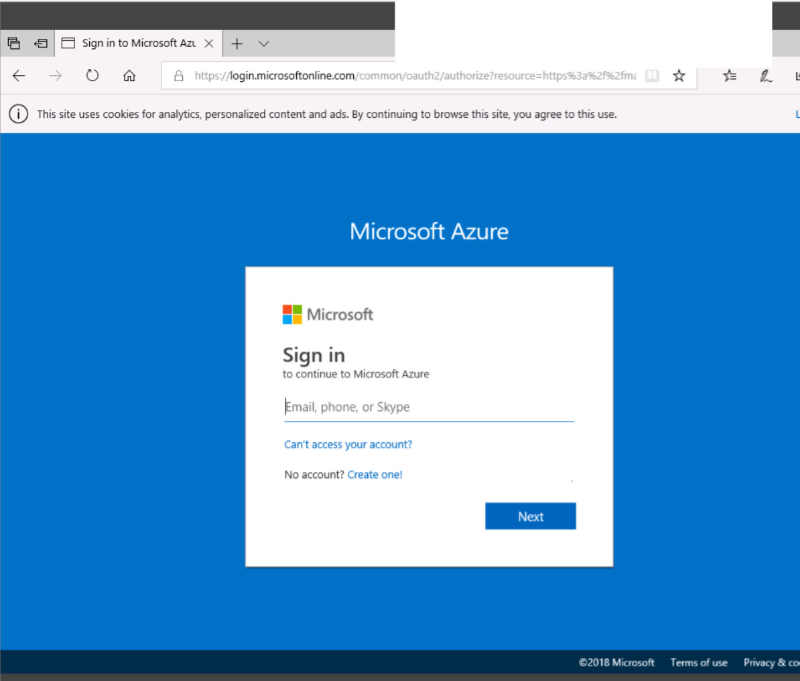
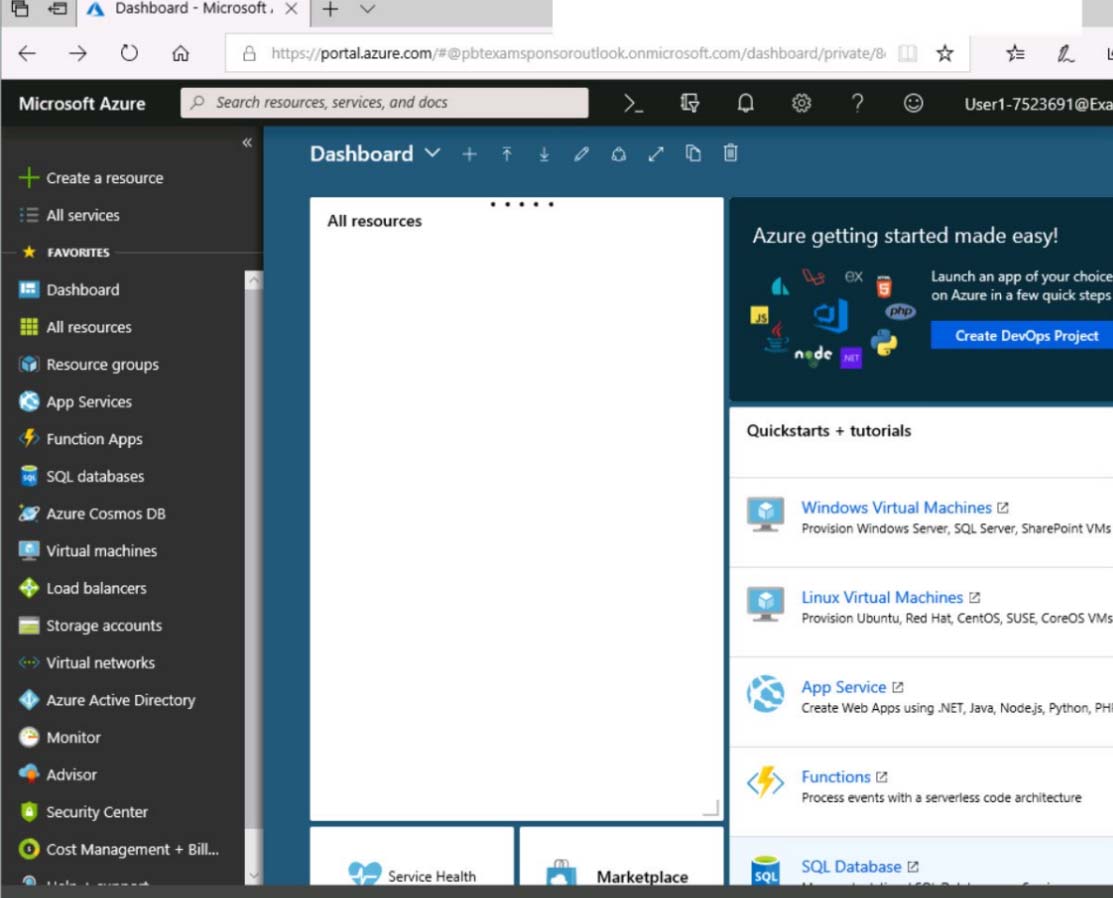

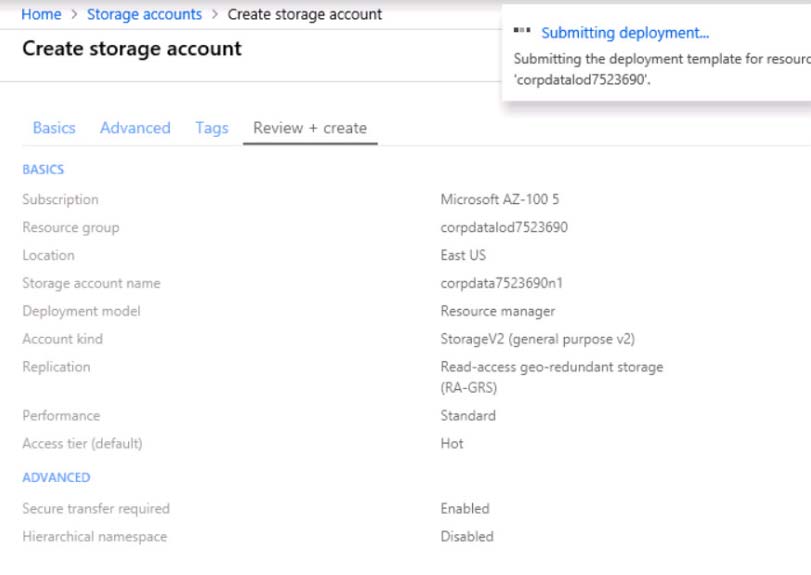
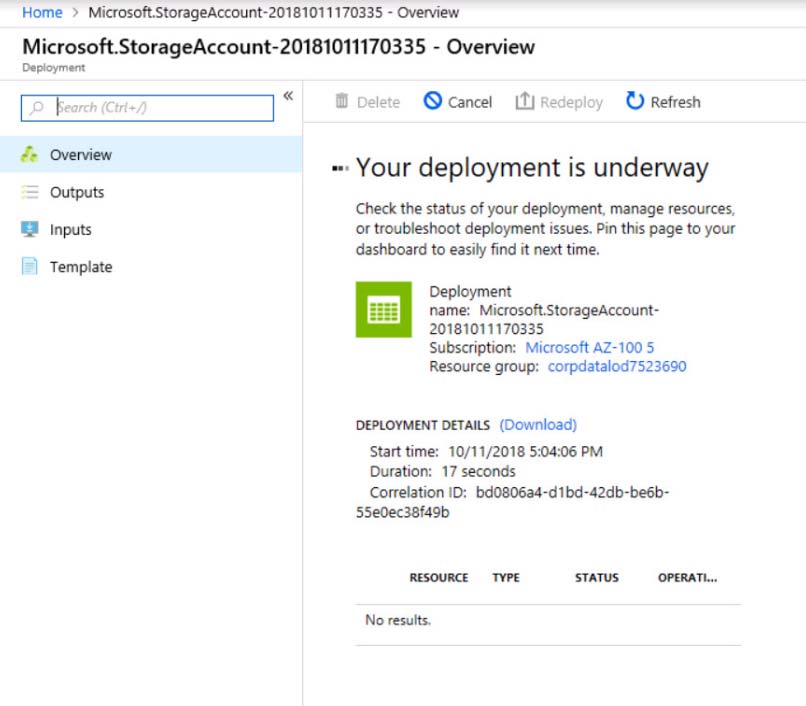
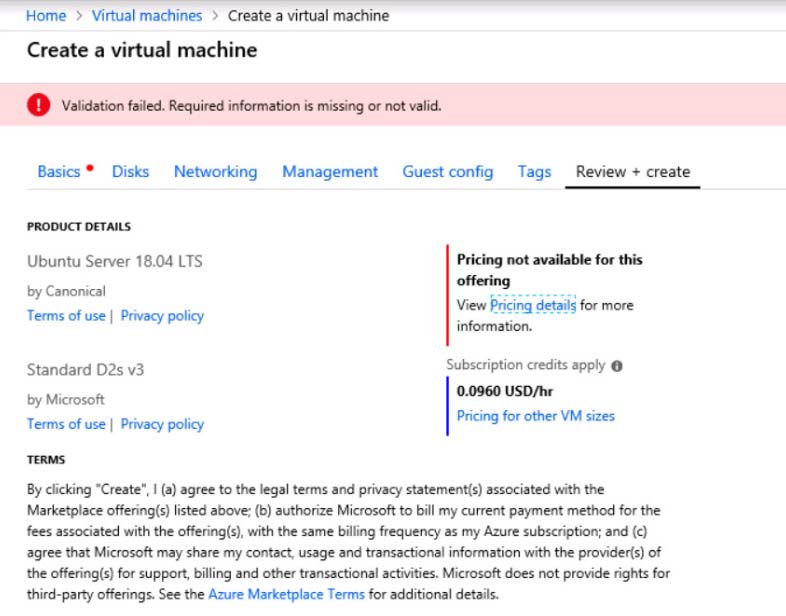
When you are finished performing all the tasks, click the "˜Next' button.
Note that you cannot return to the lab once you click the "˜Next' button. Scoring occur in the background while you complete the rest of the exam.
Overview -
The following section of the exam is a lab. In this section, you will perform a set of tasks in a live environment. While most functionality will be available to you as it would be in a live environment, some functionality (e.g., copy and paste, ability to navigate to external websites) will not be possible by design.
Scoring is based on the outcome of performing the tasks stated in the lab. In other words, it doesn't matter how you accomplish the task, if you successfully perform it, you will earn credit for that task.
Labs are not timed separately, and this exam may have more than one lab that you must complete. You can use as much time as you would like to complete each lab. But, you should manage your time appropriately to ensure that you are able to complete the lab(s) and all other sections of the exam in the time provided.
Please note that once you submit your work by clicking the Next button within a lab, you will NOT be able to return to the lab.
To start the lab -
You may start the lab by clicking the Next button.
You plan to back up all the Azure virtual machines in your Azure subscription at 02:00 Coordinated Universal Time (UTC) daily.
You need to prepare the Azure environment to ensure that any new virtual machines can be configured quickly for backup. The solution must ensure that all the daily backups performed at 02:00 UTC are stored for only 90 days.
What should you do from your Recovery Services vault on the Azure portal?
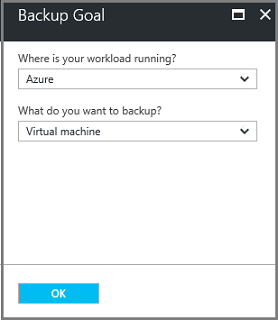
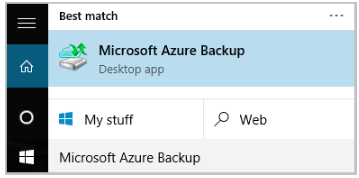
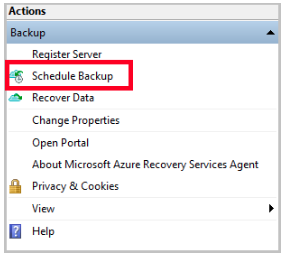
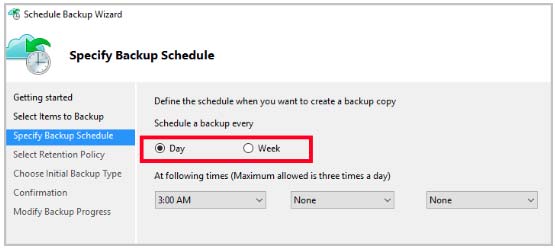
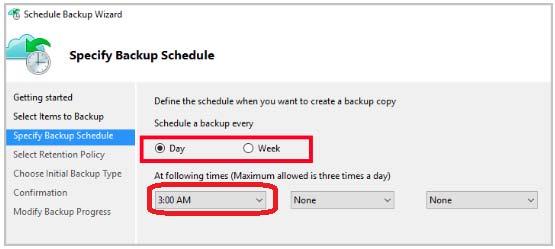
Ekramy_Elnaggar
Highly Voted 5 years, 4 months agoonlyfunmails
5 years, 4 months agosgebb
5 years, 3 months agoRussel
5 years, 2 months agopraveen97
4 years, 9 months agochukks_19
Highly Voted 5 years, 6 months agomm2
5 years, 6 months agoLbaz
Most Recent 4 years, 5 months agoHimanshu27
4 years, 7 months agoa_Ri
4 years, 7 months agoJaleshwar
4 years, 8 months agosjsanthose
4 years, 7 months agonabylion
4 years, 8 months agonabylion
4 years, 8 months agoercank
4 years, 9 months agoplatanin2003
4 years, 10 months agotundervirld
4 years, 10 months agonabylion
4 years, 10 months agokumar123
5 years agoTYT
5 years agomanhattan
5 years, 1 month agoKhang
5 years, 1 month ago2cool2touch
5 years, 2 months agoJasonYin
5 years, 2 months ago