

DRAG DROP -
You have a server named Server1 that runs Windows Server and has the Hyper V server role installed. Server1 hosts a virtual machine named VM1.
Server1 has an NVMe storage device. The device is currently assigned to VM1 by using Discrete Device Assignment.
You need to make the device available to Server1.
Which four actions should you perform in sequence? To answer, move the appropriate actions from the list of actions to the answer area and arrange them in the correct order.
Select and Place: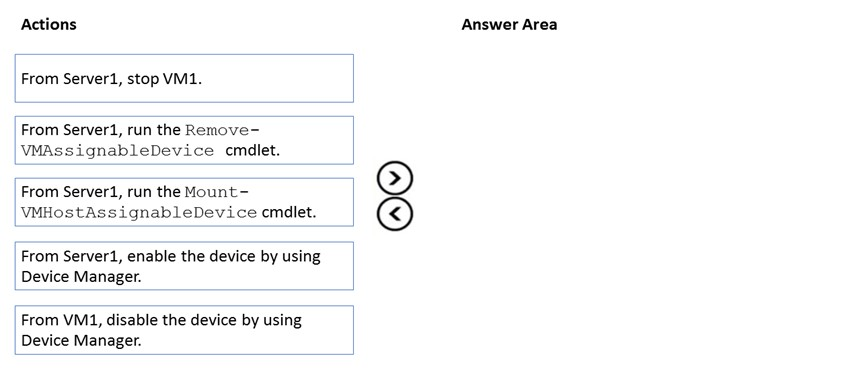
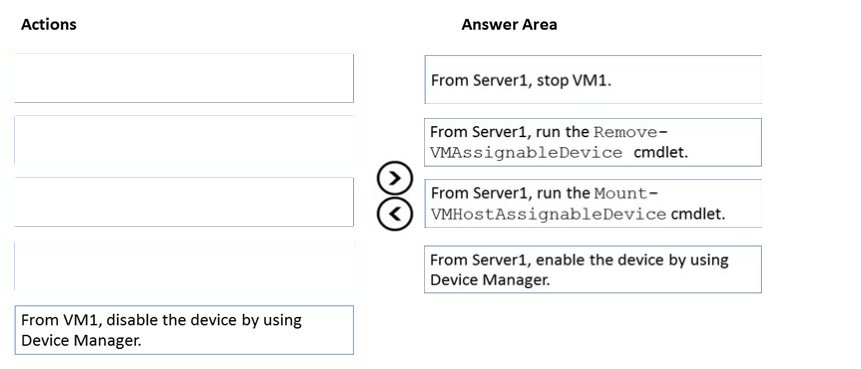
nazgul250
Highly Voted 3 years agoDavidThe2nd
Highly Voted 2 years agoKsk08
Most Recent 7 months, 1 week agoafridi43
1 year, 8 months agosyu31svc
2 years, 2 months agoJawad1462
2 years, 7 months agoalexandrasexy
2 years, 10 months ago