
Expert Verified, Online, Free.

DRAG DROP -
You are preparing a financial report in Power BI.
You connect to the data stored in a Microsoft Excel spreadsheet by using Power Query Editor as shown in the following exhibit.
You need to prepare the data to support the following:
✑ Visualizations that include all measures in the data over time
✑ Year-over-year calculations for all the measures
Which four actions should you perform in sequence? To answer, move the appropriate actions from the list of actions to the answer area and arrange them in the correct order.
Select and Place:
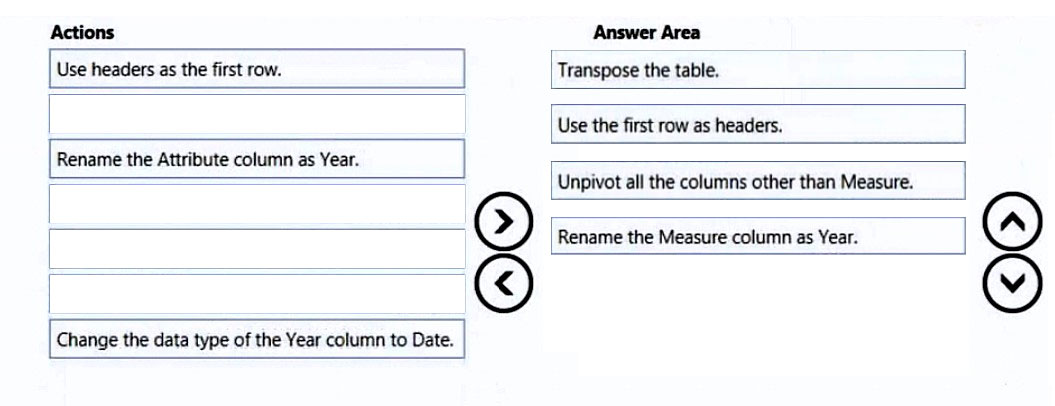
ThariCD
Highly Voted 1 year, 8 months agoKaarthi_2788
1 week, 5 days agoRedRoss
2 months agoMo2011
4 days, 7 hours agoChaka_Mahlo
1 month, 3 weeks agoTaras_Navakhatska
1 year, 3 months agosemauni
1 year agosemauni
1 year agoprikha16
10 months, 3 weeks agoAzureJobsTillRetire
1 year, 4 months agoAzureJobsTillRetire
1 year, 4 months agojorv86
Highly Voted 1 year, 6 months agomaymia87
2 months, 2 weeks agoRichXP
1 year, 4 months agoBnxyl
10 months agosafz
10 months agoMo2011
Most Recent 4 days, 7 hours agoSIH007
2 weeks, 4 days agoBhanu__prakash
2 weeks ago0e18c76
1 month agordwn_akml
1 month, 2 weeks agokay1101
1 month, 4 weeks agoMANANDAVEY
2 months agoUsm_9
2 months, 1 week agoDani_eL
2 months, 2 weeks agoDani_eL
2 months, 3 weeks agoikramus
3 months, 2 weeks agoSuniltheMentor
3 months, 2 weeks agoCookieMingkee
3 months, 2 weeks agoCookieMingkee
3 months, 2 weeks agojacintopintos
3 months, 2 weeks agoChellz
3 months, 3 weeks agocs3122
4 months ago