
Expert Verified, Online, Free.

DRAG DROP -
You are using a Git repository to track work in an Azure Machine Learning workspace.
You need to authenticate a Git account by using SSH.
Which three actions should you perform in sequence? To answer, move the appropriate actions from the list of actions to the answer area and arrange them in the correct order.
Select and Place:
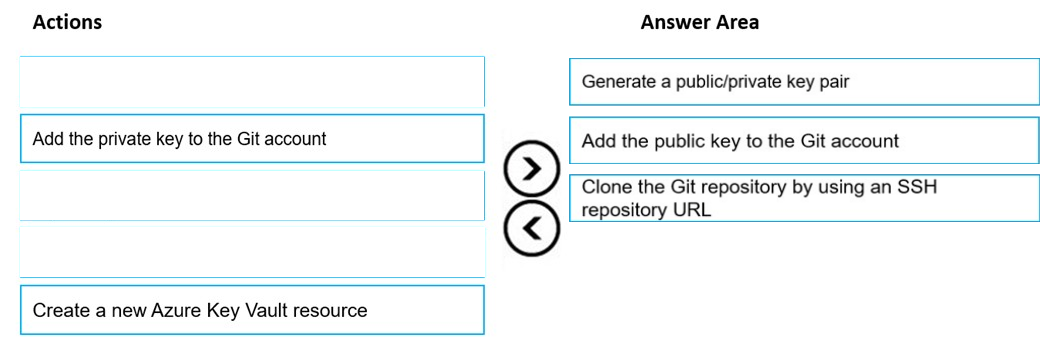
silva_831
Highly Voted 1 year, 6 months agoKanwal001
Highly Voted 8 months, 3 weeks agothisiston
Most Recent 2 weeks agoKarthikat
1 month, 3 weeks agoNullVoider_0
3 months agoAwooga
3 months, 1 week agoMal42
9 months agophydev
10 months agoYuriy_Ch
1 year, 2 months agodaviduzo
11 months agoahson0124
1 year, 3 months agoRamundiGR
1 year, 3 months agomichaelmorar
1 year, 6 months agofvil
1 year, 6 months ago